New GL
Next is New GL. New GL is one of the very, very important topic, and this is going to be the last and final topic. Here in case of new GL, what is meant by new GL, that is the purpose of new GL, all those things we’ll see. Let us have an introduction of the new GL. Here, new GL means we have two things here, two important topics. One is parallel ledgers, the other one is document splitting.
Thank you for reading this post, don't forget to subscribe!
So what is meant by parallel ledger? So parallel ledger is nothing but in case of companies, every company can maintain their books of accounts, in general one book of accounts we maintain. Books of accounts as per our Indian accounting standards or the country in which you are. Say for example here. This is our company, Doctor Reddy Labs, being the Indian company, we are maintaining books of accounts as per the Indian accounting standards. And by default, system will maintain ledger accounts, all the ledger accounts, and by default, system will have one 0L ledger. So what is meant by 0L ledger means by default, system will create a 0L ledger. Whenever you create a company code, it will be created in 0L ledger. All your accounts, your recon accounts, all accounts are going to be created in the 0L ledger. And that we call it a leading ledger because there is a books of accounts, the main books of accounts maintained for that company, and that is maintained in INR. And fiscal year is going to be April to March, and the fiscal year variant is V3. Now say, for example, Doctor Reddy Labs, they have raised their funds from US market. Since they have raised their funds from US market, it is their responsibility to submit their books of accounts even to the US SEC, United States, Security Exchange Commission, They have to submit their books of accounts in US dollars. Books are to be maintained as per the US GAAP. US GAAP is nothing but US accounting standards. We can create a non leading ledger. See, this is leading ledger because our company code is in India. This is the leading ledger as per the Indian books of accounts. Now my additional responsibility is that I have to prepare and submit to the United States government because I have raised my funds even from the US market. So I need to submit financial statements to the US government also in the US dollar. And as per the US GAAP and not only that. My fiscal year variant should be January to December. This is my requirement. Is that possible means yes. When you are maintaining these books of accounts, the system will allow you to post accounting entries in simultaneously one parallel ledger. That parallel ledger we can create. And, second one, books of accounts are to be maintained, say, from the UK market also, we have raised our funds. In such cases, it is our responsibility to submit our financial statements even to the European market. European, legal authorities, I need to submit my financial statements. When I’m going to submit my financial statements to the European government and that I want to prepare, say, for example, in Euros or GBP. Say, for example, they want another fiscal year, that is July to June, that is V3. So is it possible for me to maintain another 2 sets of books of accounts along with my original set of books? The first row is original set of books, and the other two are all additional books. So we have the facility there in SAP. I can maintain my books of accounts finally in 3 sets. One is company code, books of accounts can be maintained as per the company code, that is as per the local GAAP, I can say, local GAAP. And 2 more sets of books can be maintained right with 2 more different currencies. That is the advantage we have. So how to maintain parallel edges, how to post accounting entries, all these things are going to be seen in New GL.
Then what is document splitting? Document splitting is nothing but, say, in case of companies, when we post an accounting entry, say, for example, office rent account return to bank. Now when I’m paying office rent office rent for business area Hyderabad, office rent for Chennai, account return to bank. Say, for example, we have 400 and we have 600 rupees. To bank, 1,000. See, office and business expenditure account, it will go to P and L account. Bank is nothing but this is a balance sheet account. And if I want to prepare my balance sheet as per business area, and, can I get this? Because bank is a balance sheet account, only one line item it is generating. If I want business area wise, in Hyderabad, okay, it should post 400, in Chennai, it should post 600. But is it possible? That means what I want is I want the document to be split. There is a second line item. See, at the time of posting this first line item, I’m separating it. See, office rent account return business area Hyderabad, Office rent account return business area Chennai. So like this, I’m posting these two. But the bank line item, I want it to be split, split into according to this proportion. Because I want to prepare a balance sheet as per the business area. Unless I split, I cannot prepare my balance sheet as per the business area. But it need not necessarily be a business area, it can be a business area, it can be as per the profit center or it can be a segment. So whatever it may be. So by any way, I need to split the document. How to split documents, etc., everything, we’ll see.
Go to General Settings, Set Countries. Define Countries in mySAP System.
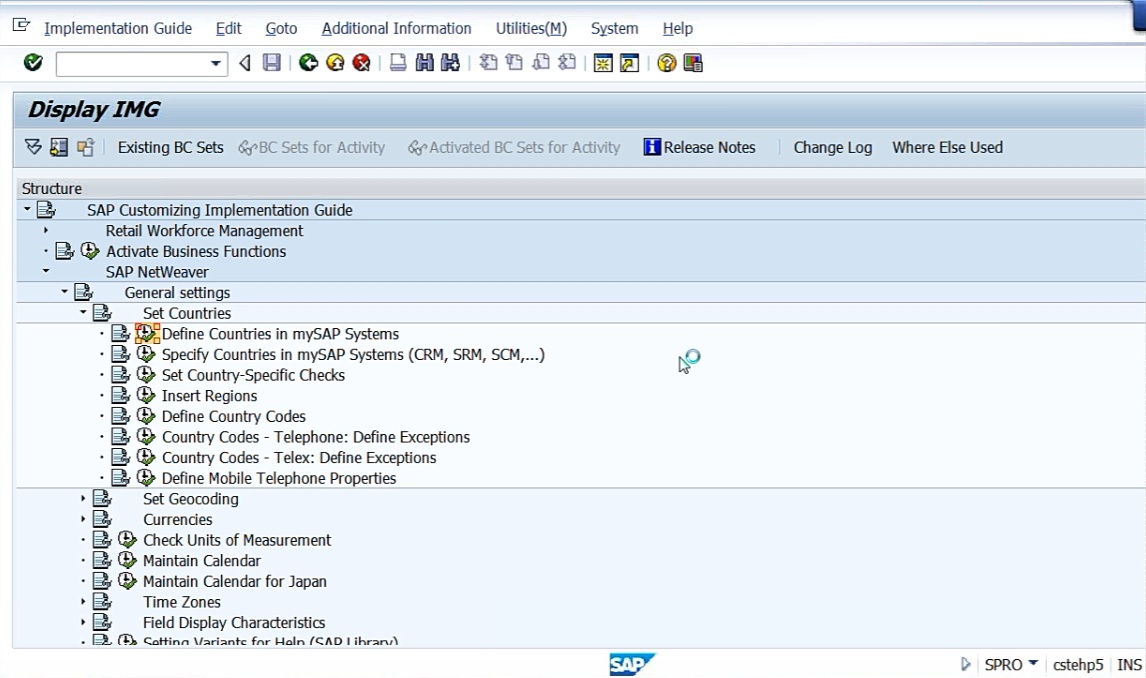
Using Position, whatever the country you want you can find it. I’ll take India. Just double click.
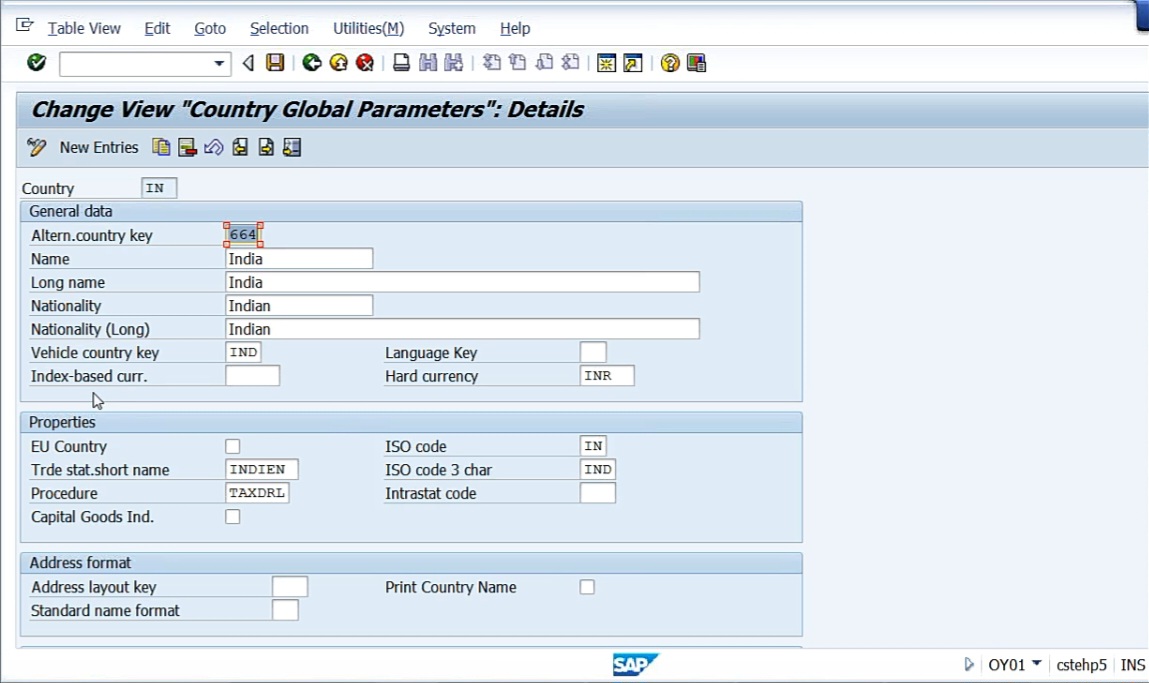
And here, we have index based currency and hard currency. Hard currency seems to be INR. So what I will do is I can define two currencies like USD, GBP. Here, I need to define. So what I will do is I’ll make it USD and the hard currency, GBP.
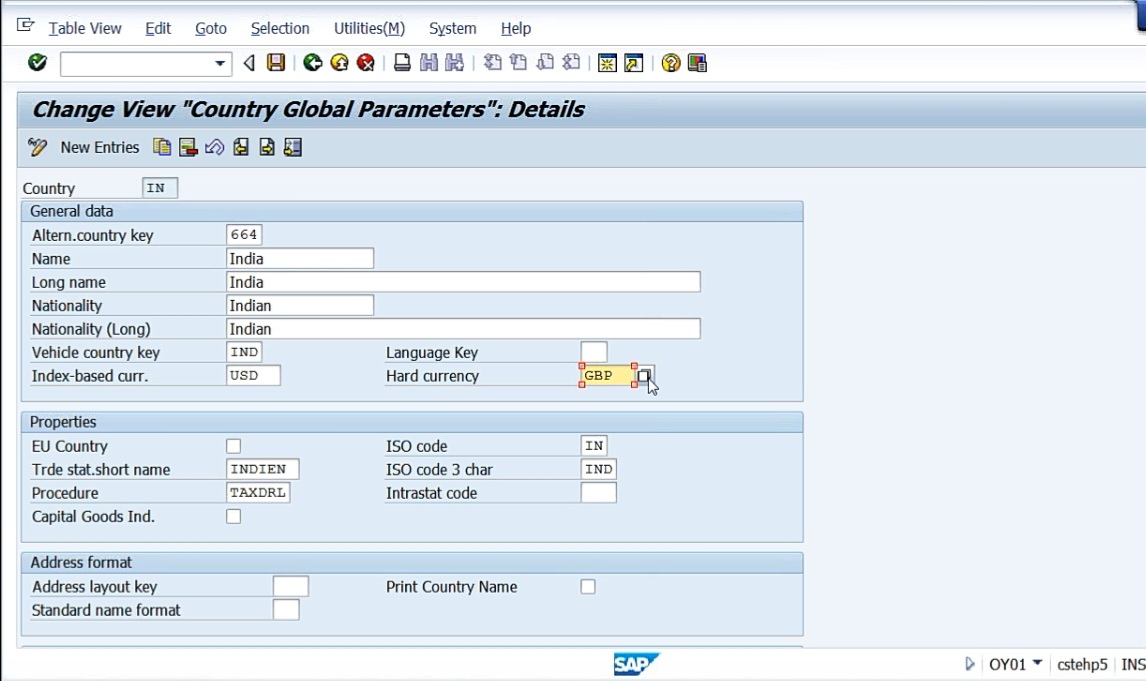
Save it. These are all nothing but only 2 currencies. See, index based currency, hard currency are the currencies which are standard currencies. Standard currencies in the sense, standard without much changes. So we have different types of currencies, company code currency, index based currency, hard currency. So index based currency is a currency which is based on the index of the particular country and which is a standard one. And, similarly, hard currency is a currency which will not get influence over the fluctuations that happen in the world market. So that’s why we define these two as standard currencies. So we told the system that these two are standard currencies which I’m going to take as hard currency and the index based currency.
Go to Ledgers, Ledger, Define Ledgers for General Ledger Accounting. Here, by default, standard ledger is 0L. As I told you earlier, 0L is the standard ledger which cannot be changed. So by default, 0L leading ledger.
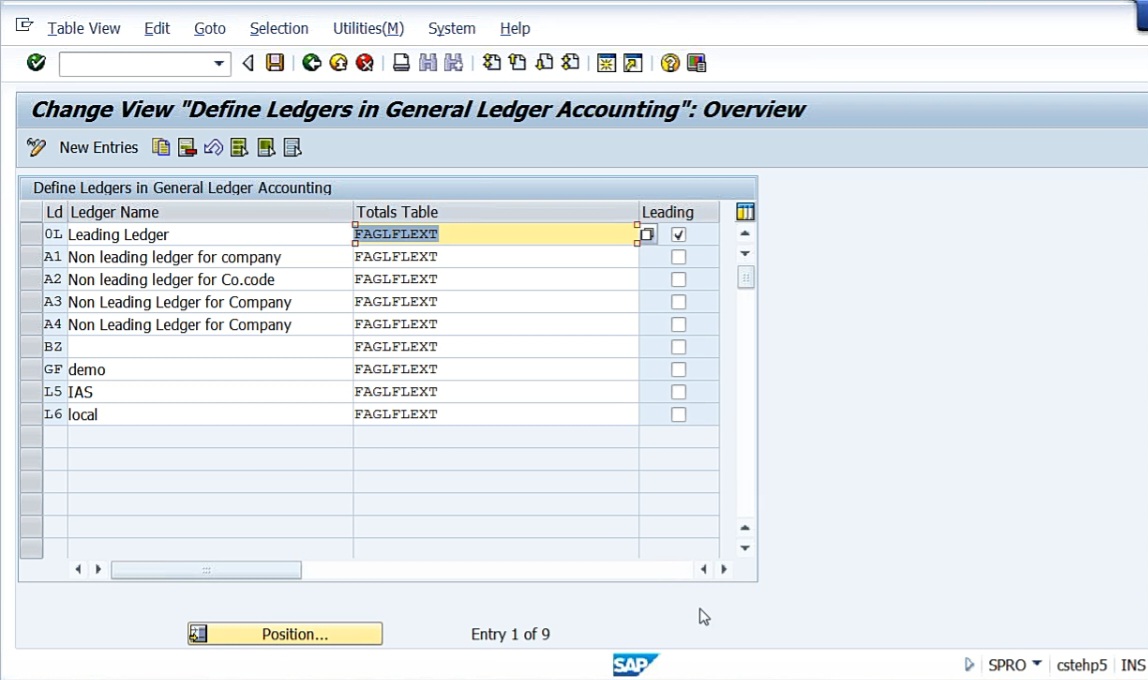
FAGLFLEXT is nothing but a table name. What is a table? Table is nothing but the data is stored in SAP in different tables. So there’s a t-code called SE11. Right here, you can see the tables. Enter Database table name: FAGLFLEXT. Click display.
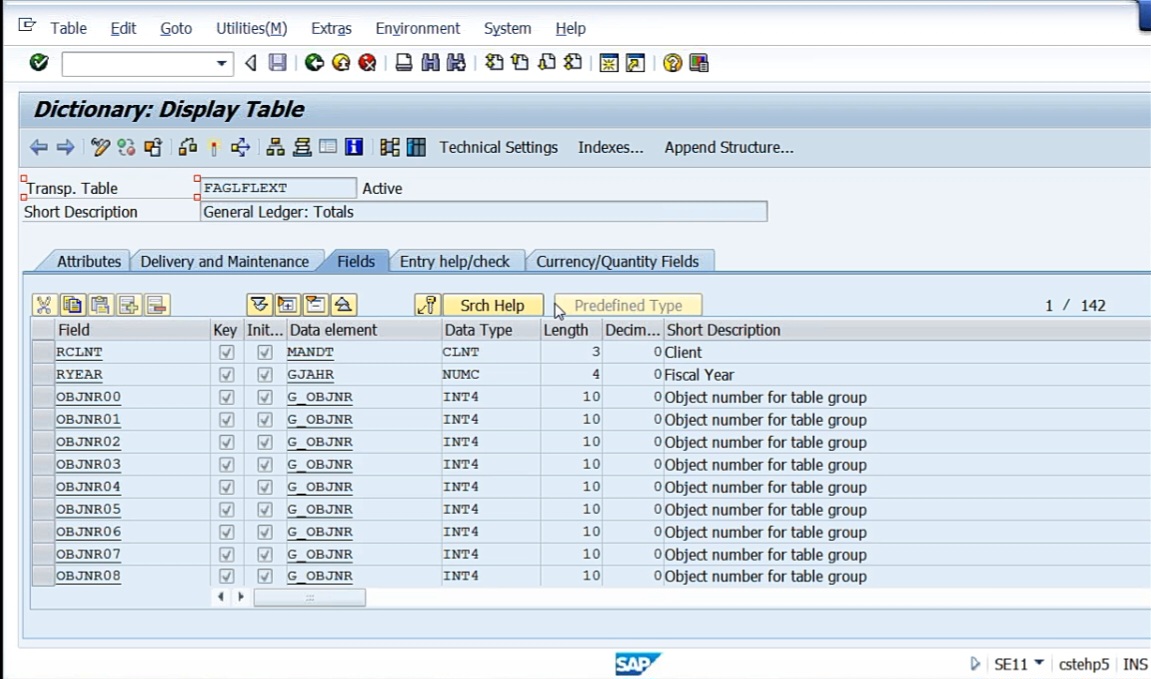
This is the general ledger totals table. Anyhow, so what I’m going to do now, this 0L is the leading ledger, a check mark will be there. Leading ledger is a ledger which is going to be used by the standard original company code. Now you can define two more parallel ledgers as per the requirements of the client.
What I’m doing now, I’m defining new ledgers. Our company code is DRL. So what I will do is, go to New Entry, for ID, I’ll say D1. For D1, none leading ledger as per US GAAP. D2 is also a non leading ledger as per IFRS, International Financial Reporting Standards. And the total table says nothing but we have to tell the system what is the table that data has to be stored.
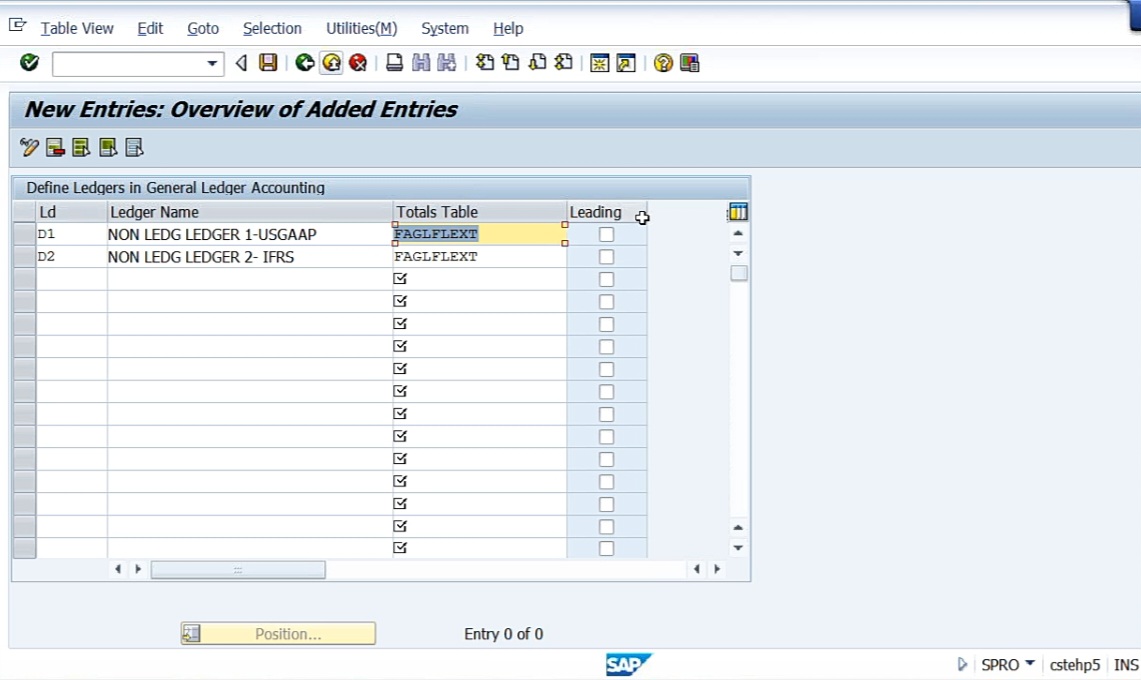
Don’t get any confusion with this because this is the table name, SAP table name that’s all. And we should not check this leading checkbox because 0L is the only leading ledger. So these 2 non leading ledgers we have created. As per US GAAP, one ledger. As per IFRS, one ledger. And as per Indian accounting GAAP, the system already takes the leading ledger. So now we have 3 ledgers that have been created.
Next, Define Currencies of Leading Ledger. So here, by default, company code currency will be taken. Go to New Entries, enter Company code DRLB. As soon as I press enter, the first one is grayed out. Means, whatever the company code currency is, that will be picked up. I cannot change that. But the second and third one can be changed. Second one is index based currency, 50. And Valuation, take legal valuation, 0, means legal valuation of your assets and liabilities. Exchange rate type, I’m taking M, that is average rate. For source currency, we have ‘translation taking transaction currency as basis’ and ‘translation taking first local currency as basis’. I’m taking ‘translation taking transaction currency as basis’, 1. For Translation date type, here we have to take either the translation date, posting date, or document date. So I can take either posting date or translation date. In the first local currency here, system has taken by default the translation date, so I’ll take that. So local currency these are the parameters we are giving.
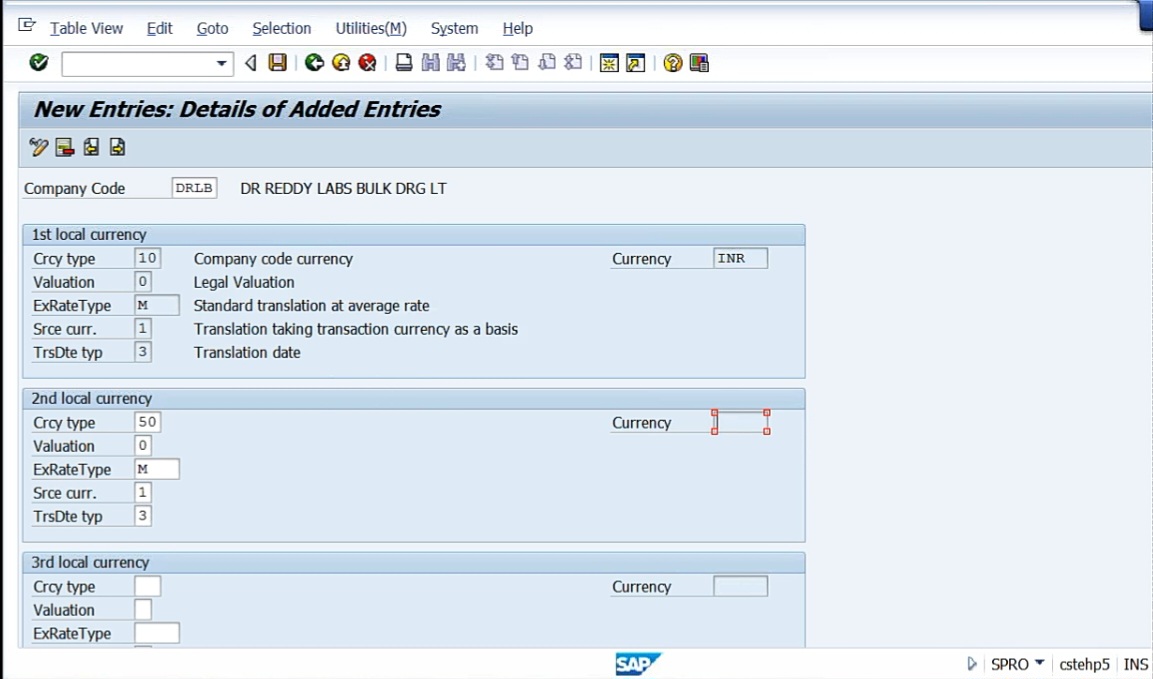
Now once I press enter, see here, That currency whatever we are doing, that will come.
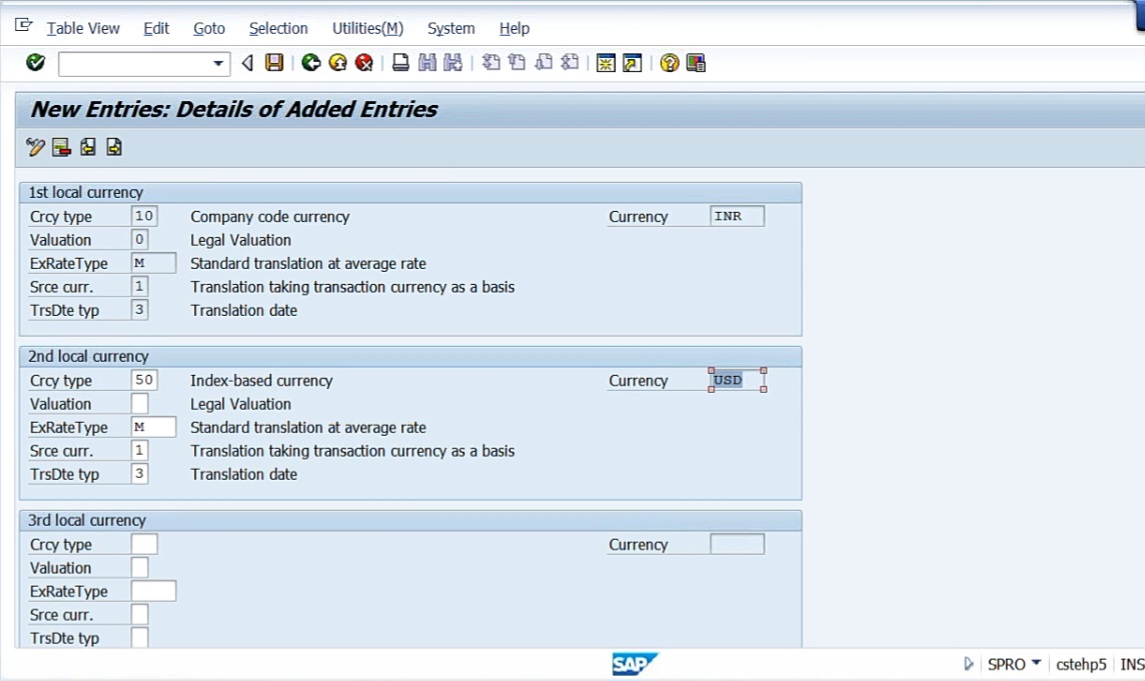
See, it has come, USD has come. For the third currency, currency type, we have defined 40, hard currency. So valuation, again, 0. Exchange rate type, M, source currency 1, and, there is translation date type 3. Here, you’ll get a message.
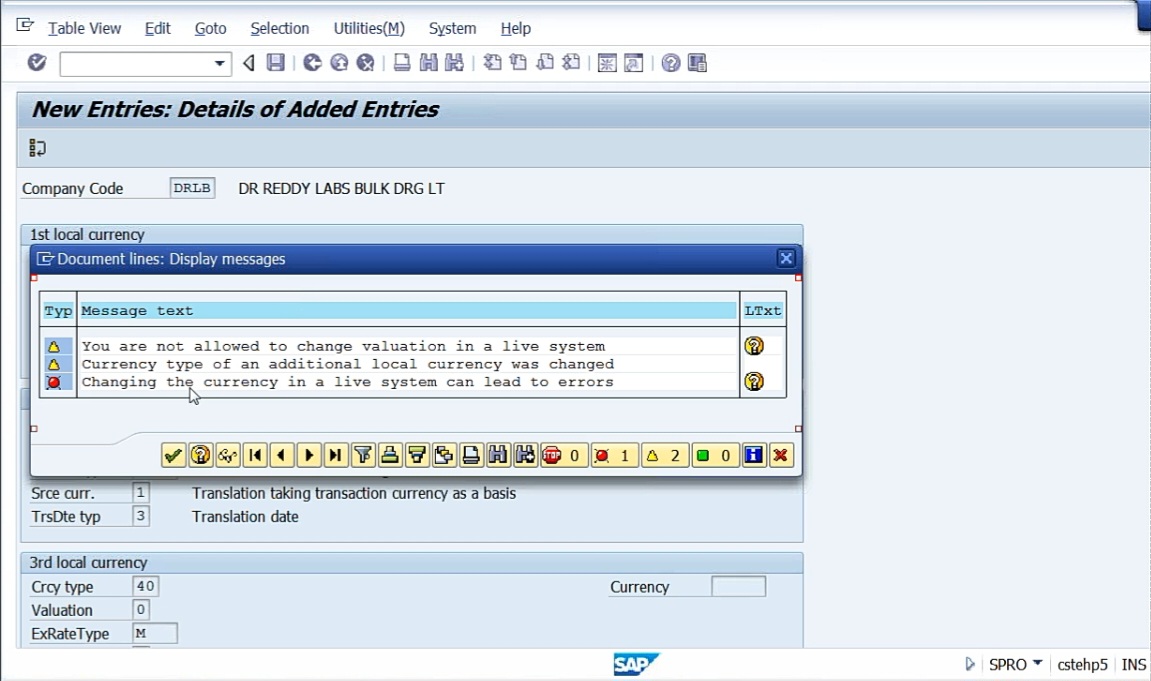
You are not allowed to change the valuation in a live system. Currency type of an additional local currency was changed. Changing the currency in a live system can lead to errors. Continue.
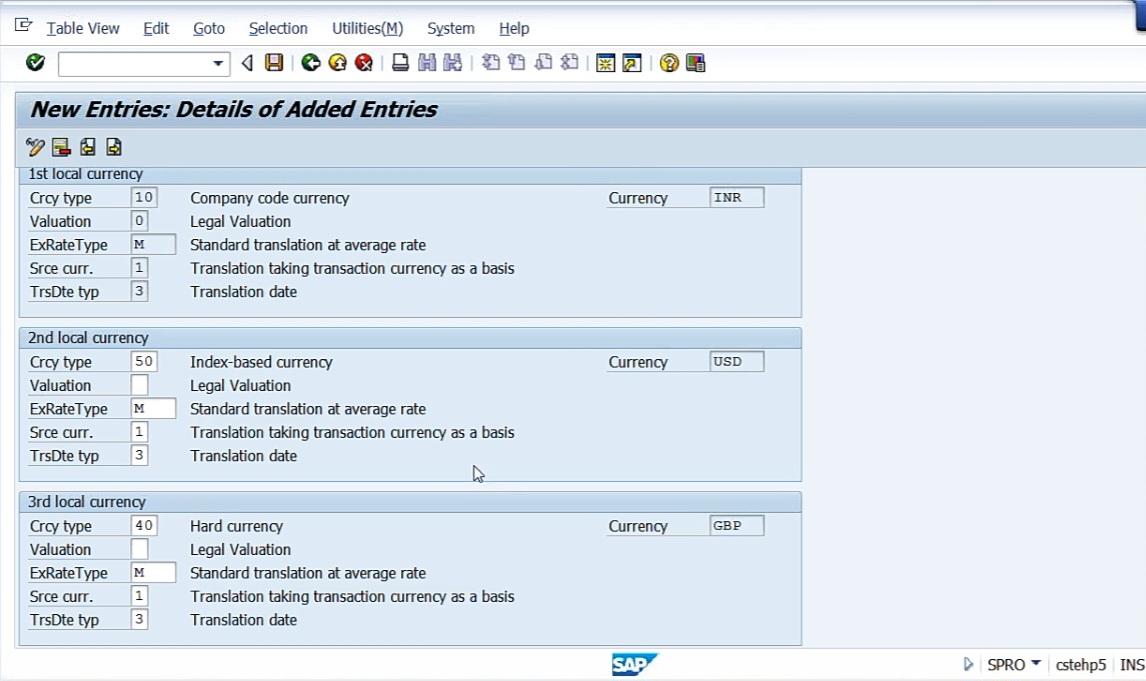
See here now. Now we have defined 3 currencies. One is local currency, by default the system will take. The second local currency is USD, and the third local currency is GBP. Now for this company code, we have assigned 3 currencies. So my requirement is, say, 3 currencies I want, INR, USD, GBP. So I’ve defined it. All these are all parameters. Translation, taking the transaction currency as basis. So when you are going to translate transaction currency to company code currency, that will be taken as basis. And the date on which it has to be translated should be translation date, the date of translation.
Next, Define and Activate Non Leading Ledgers. So we have to define the non leading ledgers. Leading ledger 0L already we have done. Now non leading ledgers, we have created D1, D2. There are 2 ledgers. Select D1, press Enter. Go to New Entries. Say, company code, DRLB. First local currency by default takes company code currency the second local currency, I want to take USD, that is index based currency. Fiscal year variant, I want this K4 for US. What is meant by K4? Calendar year, 4 special periods, because of the US. Press Enter, then it’ll take it’ll give you a message.
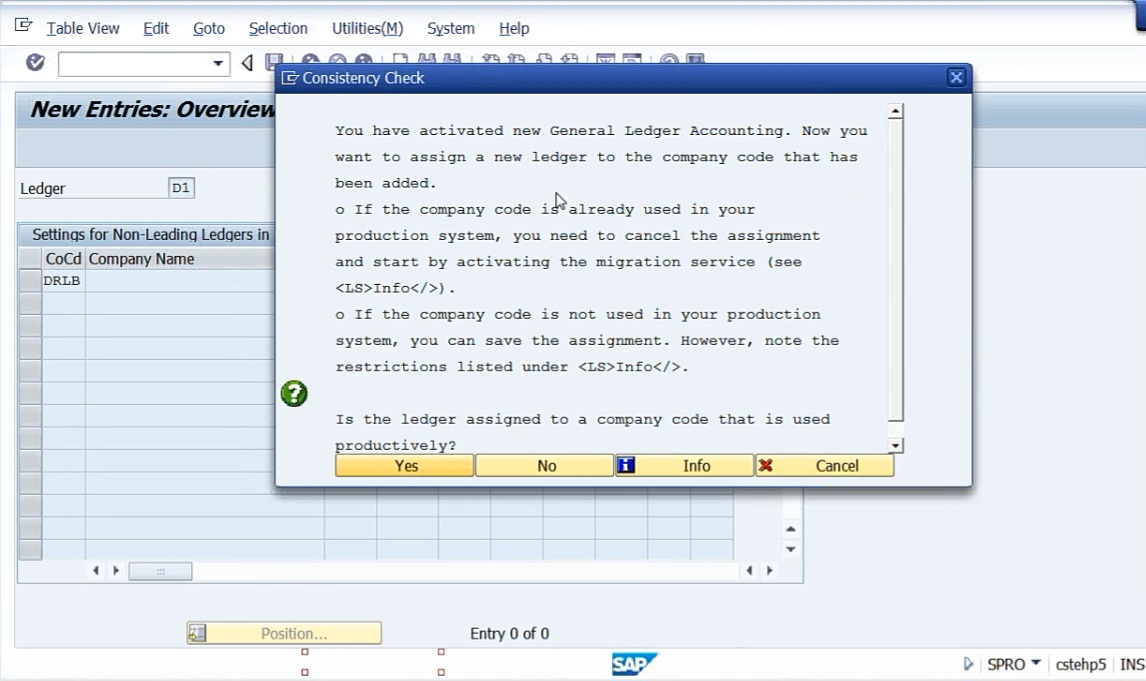
Is the ledger assigned to the company code that is used this productively? Say NO. Means, in case of real scenario, you should not change this once it is done with. So that’s why it is asking you if it’s a real scenario, don’t do this, don’t do change. That has to be done in the beginning itself.
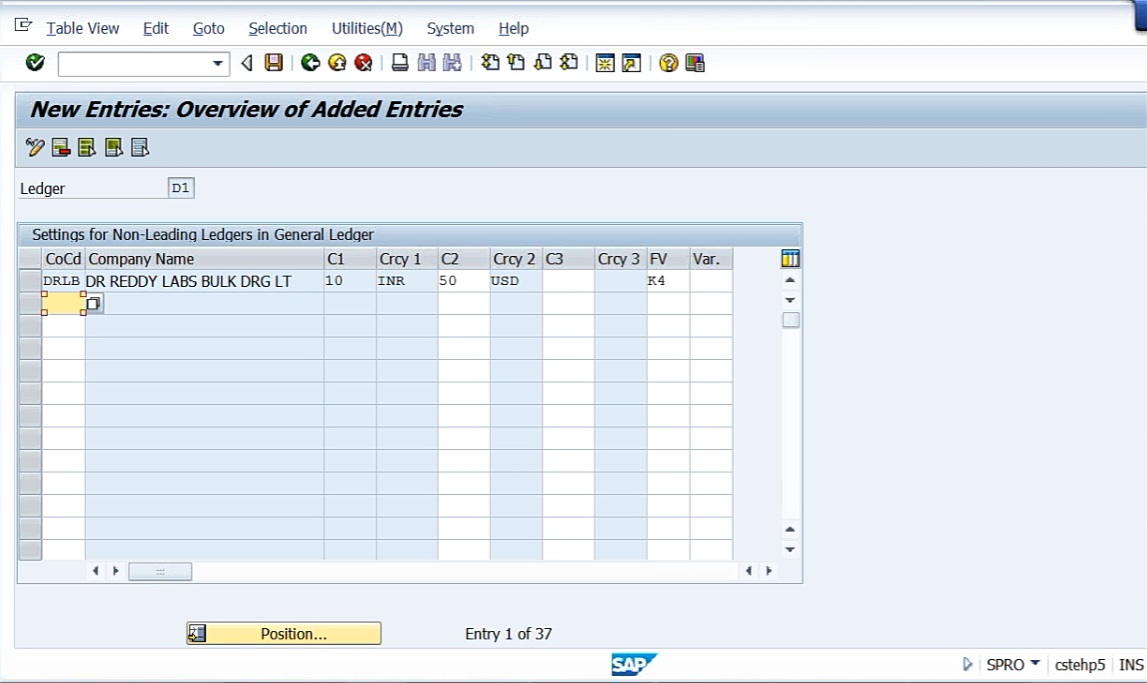
So for D1, I have taken US currency and K4, and you can change even the variant also, posting period variant. Come back.
Again, go Define and Activate Non leading Ledgers, go to second ledger D2, New Entries. Company code, DRLB. Here, I don’t take second local currency, I take third local currency. Third local currency, GBP. Fiscal year variant for this one, I take V6. V6 is nothing but July to June.
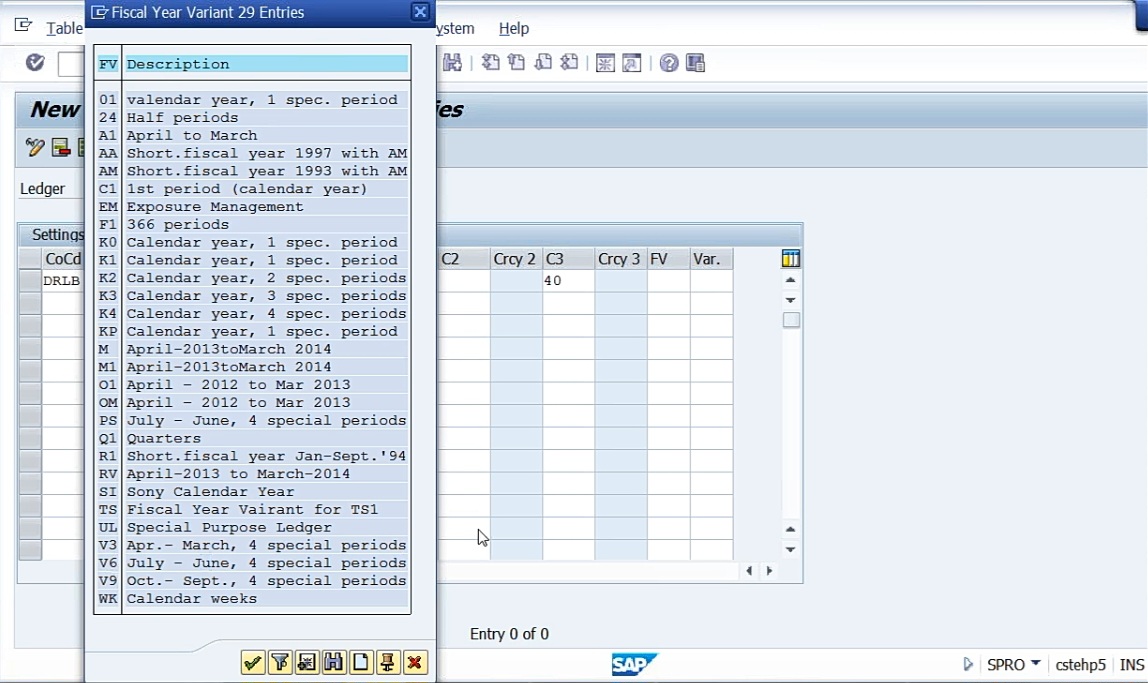
So for UK companies, I’m using fiscal year variant July to June and it is a local currency 3. So here, what my plan is, for D1, USD. For D2, GBP. For both, INR is a common one. So now ledger based currencies also we have defined.
You have to understand one thing, why I need 3 currencies here, in case of any other software, these two currencies we are adding, we are going to prepare our books of accounts in those currencies. See, you can use 100 types of currencies while posting the entries. When you are posting your accounting entries, you can use, Australian dollar, Singapore dollar, US dollar, GBP, anything you can use, 100 currencies you can use. But you can maintain your books of accounts only in one is company code currency, then two more other currencies are given. This is only to maintain books of accounts, not for using the currencies, remember. So many people will get confused that if I have given only two currencies it means I can use only these currencies even for the posting of entries. No. This means I can maintain my books of accounts in INR plus USD and GBP.
Assign Scenarios and Customer Fields to Ledgers. Select 0L, click Scenarios. Here, if you observe for 0L ledger, there’ll be 6 scenarios
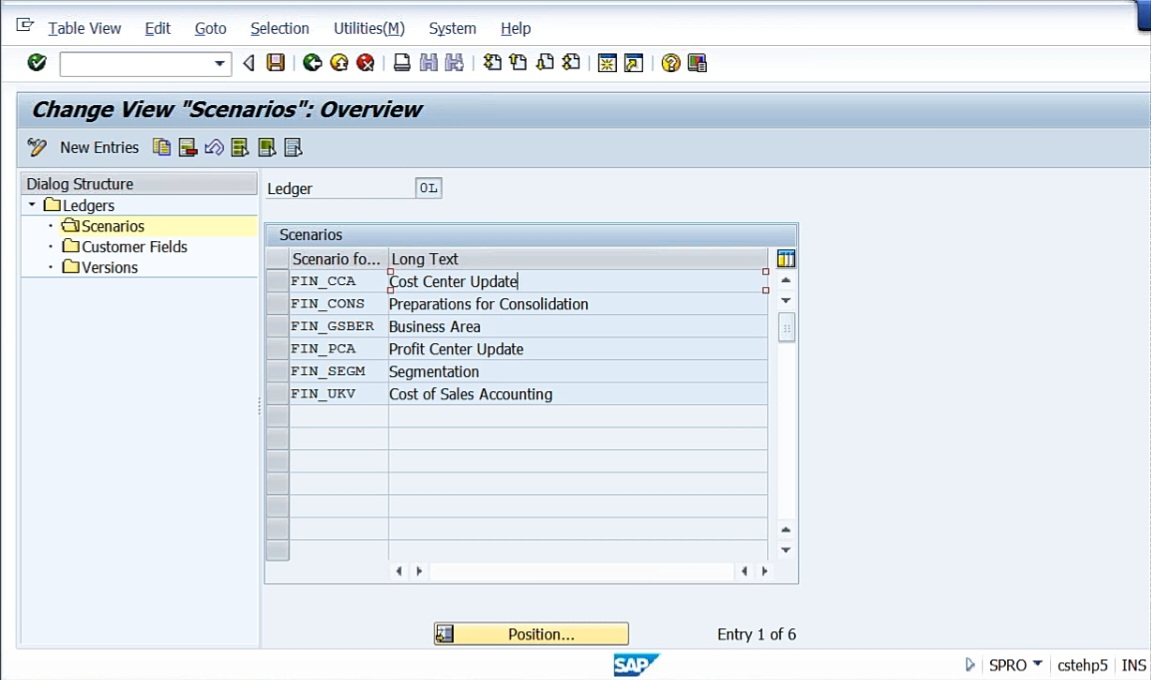
They are nothing but cost center, preparations for the consolidation, business area, profit center, segmentation, cost of sales accounting. All these things already by standard for 0L ledger, it is available. So I want to assign certain scenarios to other ledgers also. By using these scenarios, you can view your general ledger accounting etc for whatever cost centers will be updated, business area will be updated, profit center will be updated. So different scenarios you can see. Now the same way, what I will do now, Select D1, click Scenarios, New Entries. I want cost center update. Every transaction, cost center should get updated. Then, say, for example, profit center update, then business area wise update. I want these 3 for D1, nothing more than that.
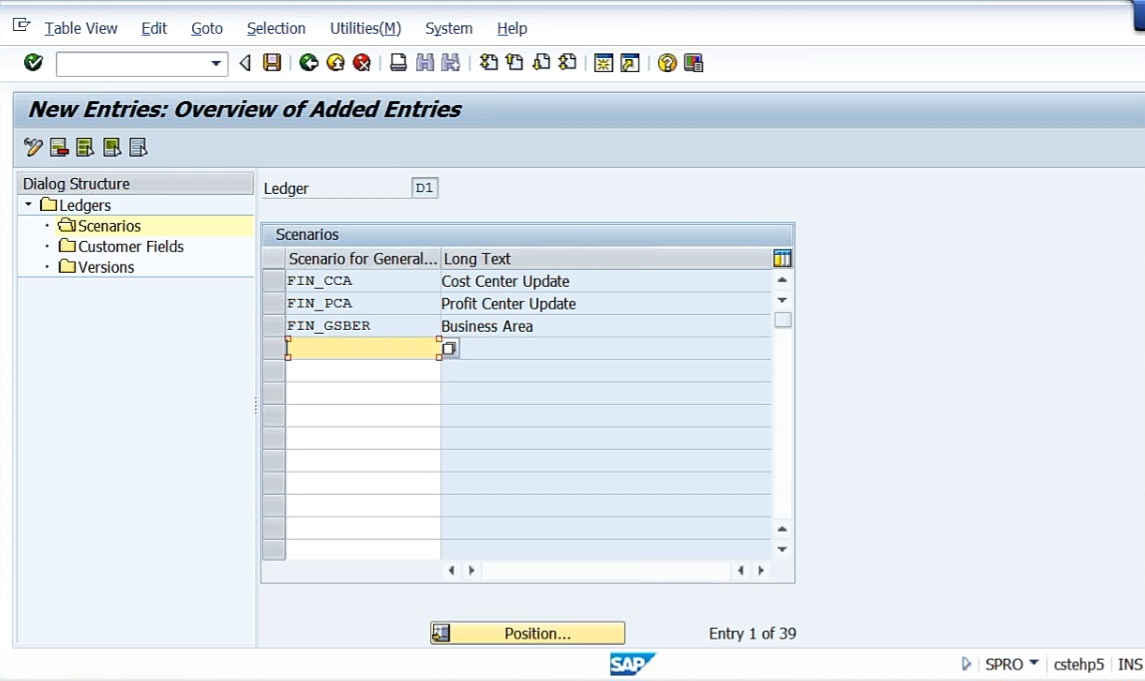
I want all these columns to get updated when I post in the accounting entry. Similarly, for D2, Scenarios, New Entries. I want business area, profit center update, cost center update.
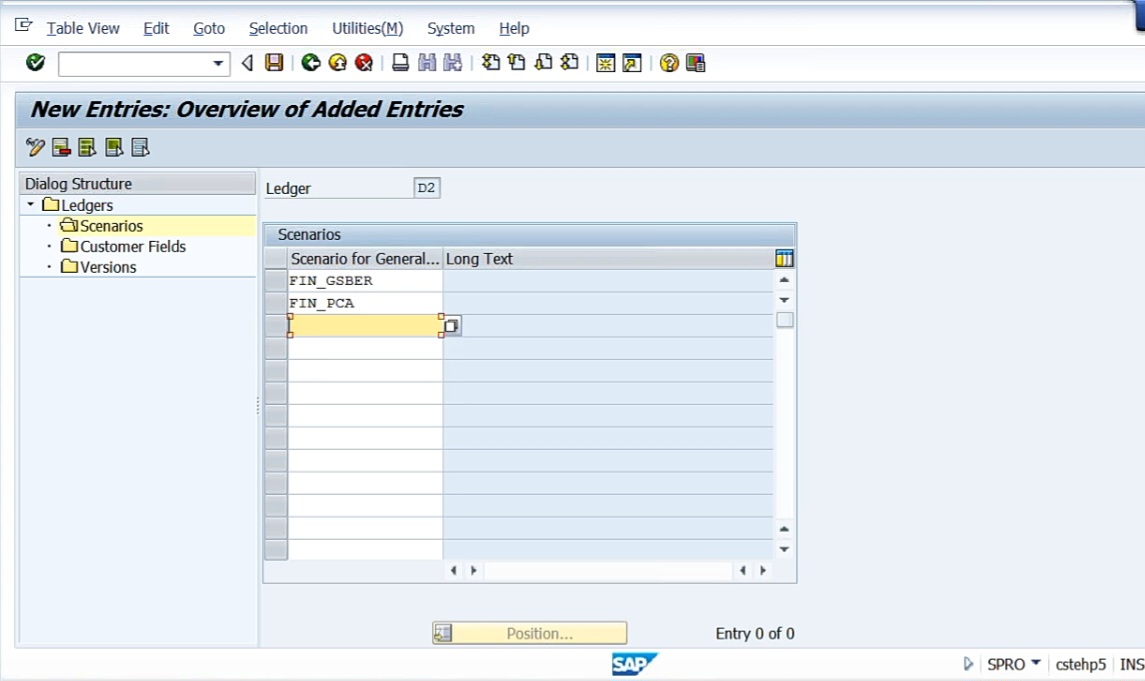
These three scenarios, I want to assign to my 2 ledgers. Now I have for leading ledger, non leading ledger 1, non leading ledger 2. Once I post accounting entries, you’ll understand. Define ledger group not required.
Now the next step is defining number ranges. Number ranges seem to be a bit confusing, but no other way you need to understand. We go to Document, Document Number Ranges. We have Documents in Entry View, and Documents in General Ledger View. First of all, let us define Document Number Ranges for the General Ledger View. Documents in entry view we have already given, FBN1. For New GL also again I have to give in FB1. So go to Define Document Number for General Ledger View. So company code, DRLB. Click on Intervals. Go to New Entries. So what I will do is I’ll take D1 here. From number 1 lakh 1 to number 2 lakhs. Next, D2. From number, I want to take 2 lakhs 1 to number 3 lakhs.
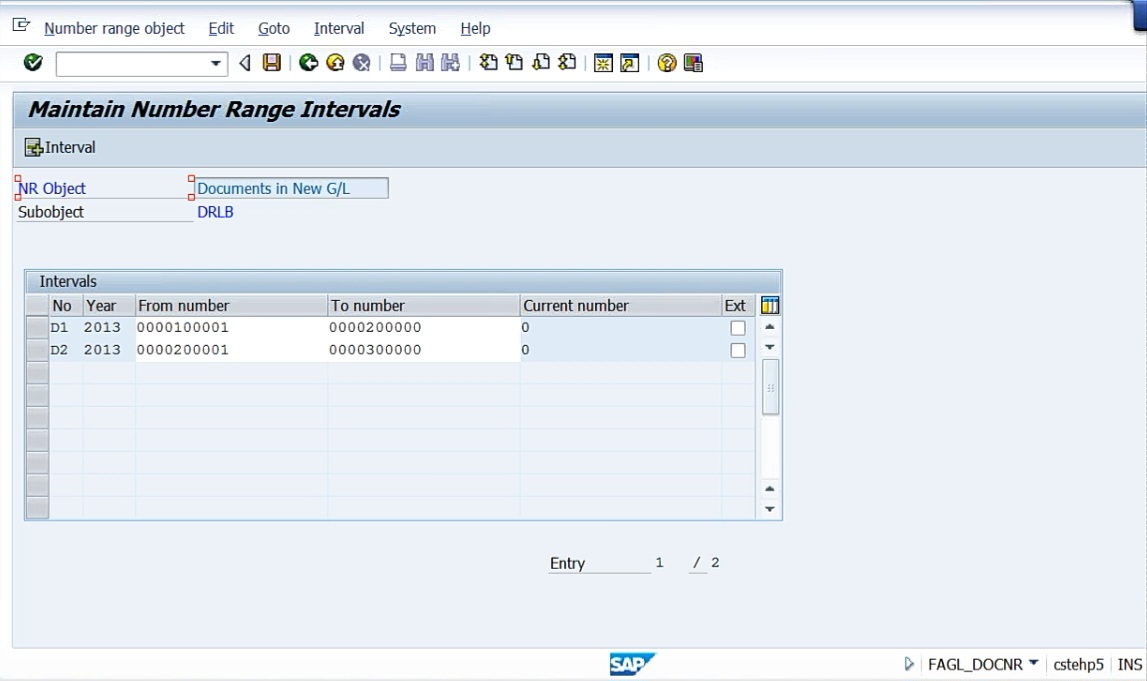
There are two numbers I have created. One is for D2 ledger, other one is for D2 ledger.
Now Define Document Types. Document type also we need to define now. For define document type, what are the document types we are going to use for the parallel ledgers, ledger 1, ledger 2. Define Document Type for Entry View in a Ledger and Define Document Types for General Ledger View. For these two, we have to define the number ranges. Document type and number ranges, we have to define. You know already in OBA7, what we have done. From there, we went to FBN1, and we have created the number ranges. So define document types for entry view in a ledger. Entry view means the entry view, whatever we enter, the view is called entry. I have shown you already what is general ledger view and entry view in a document, we have seen it several times. So D1, ledger 1, go to New Entries. Document type, we have SA document. Number range is D1. So SA, I want document number range D1, 1 lakh 1 to 2 lakhs I have given. Similarly, DR, DZ, KR, KZ. For all these things, I’m going to assign only D1.
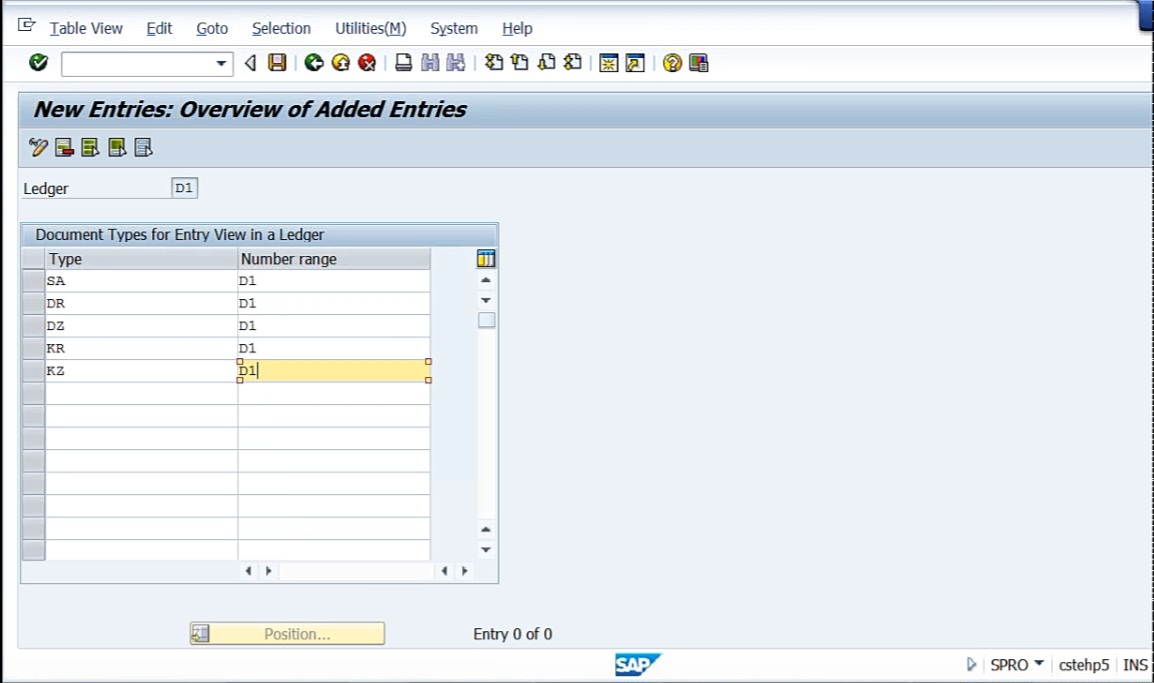
So these are the document types we are going to use. This is the number range for D1. This is for document for entry view in a ledger. Next, D2. Same thing. For D2 also, same document types.
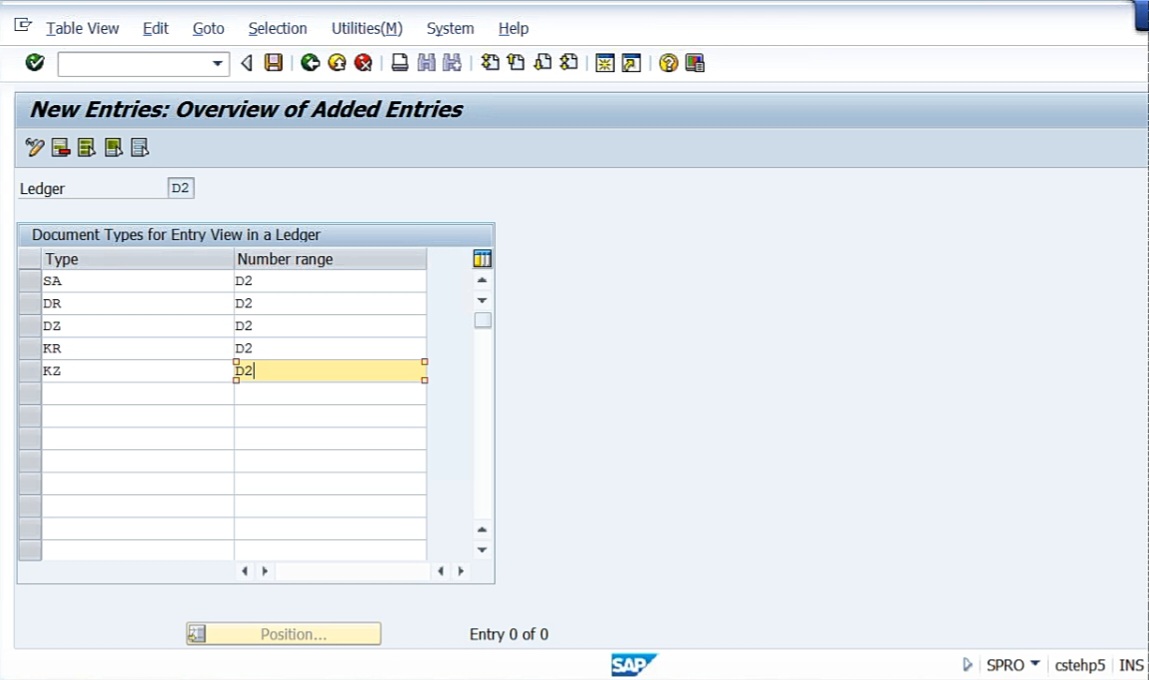
So what we have done is define document types for entry view in a ledger. For entry view in a ledger for both the ledgers, D1, D2 ledgers I have created.
Similarly, Define Document Types for General Ledger View. For the general ledger view also, for both ledgers, I have to define. Let me take D2 first. Go to New entries. Again, for DR, DZ, KR, for any number of documents types, you can take this.
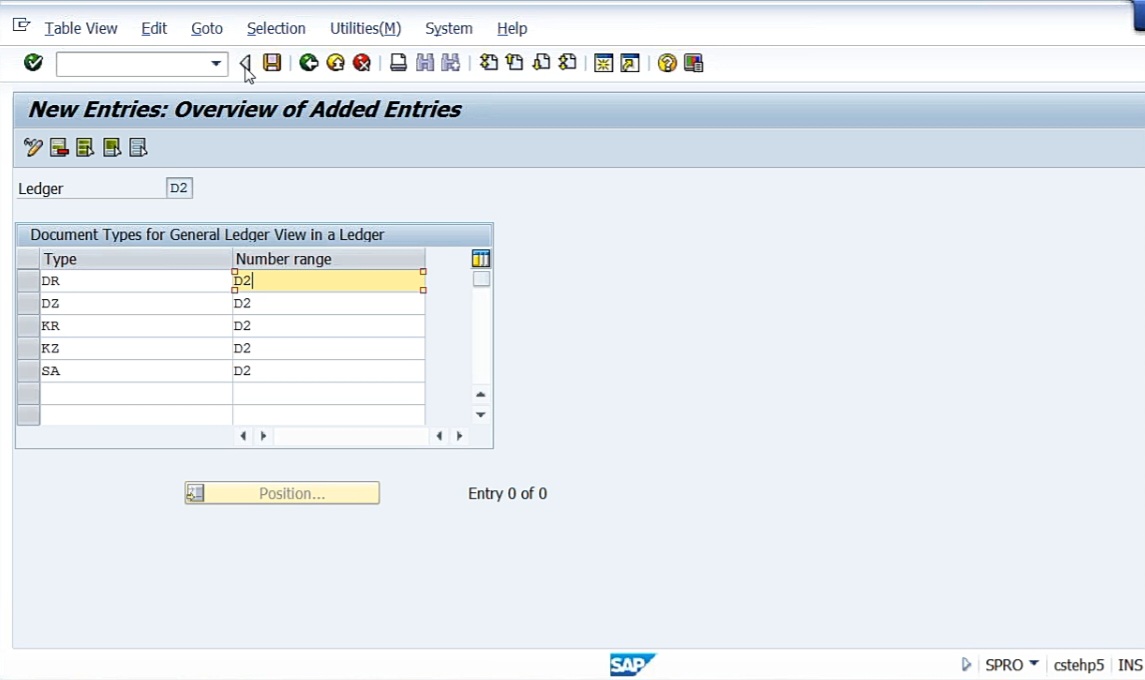
Again, now D1. Define document type for the general ledger view for D1. Same thing we can take.
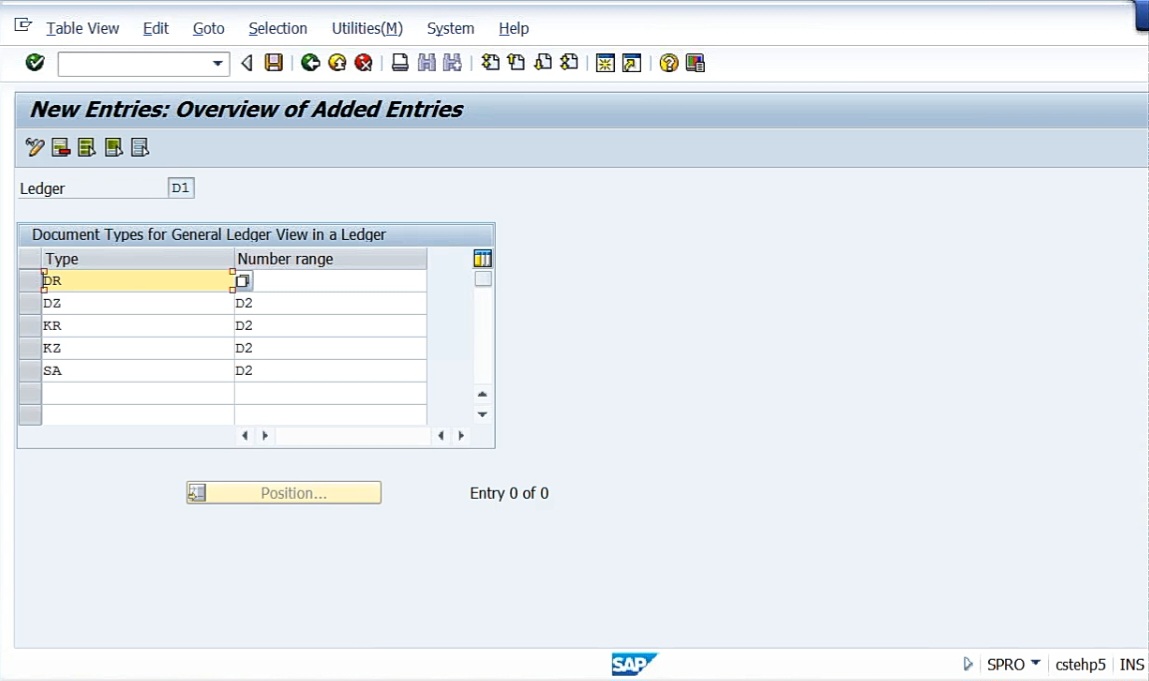
Right. So, define document for entry view, define document for general ledger view. For these 2, as many numbers of general ledger non leading you have, you can define.
Now go to OB08 (Enter Exchange Rates), New Entries. So exchange rate, type M, Valid From say for example 01.12.2013, From USD, Direct quote, say 64, To INR. Similarly, average rate M from 01.12.2013, From GBP. Direct quote 90, To INR.
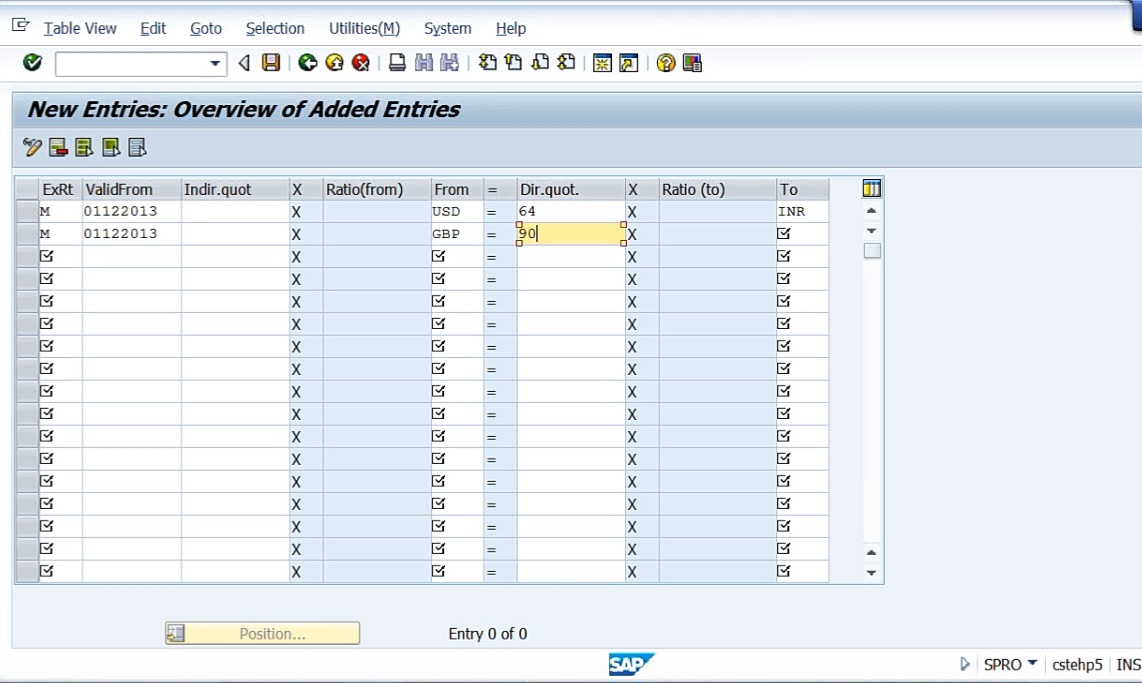
Press Enter.
Now let me post an accounting entry. I’ll show you. I’m posting in F-02 first. Here, I’m not taking any ledger into account. I’m only posting the accounting entry. Company code, DRLB, and the currency in INR, I’m posting. Say, for example, I’m posting 400301.
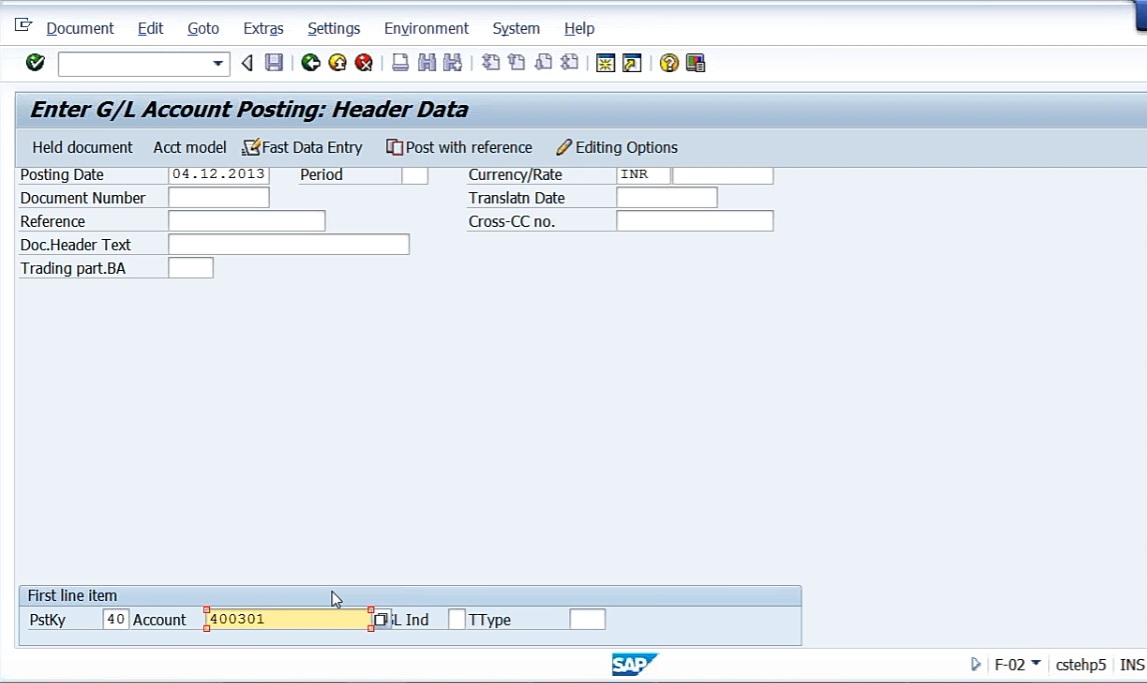
Say for example, I’m posting office rent to company code DRLB. If I’m posting like this, the system by default will post the company code account, that’s all. I’m not posting to any non leading ledger as of now. But system will post it. Whenever you want to post any transaction, it will be simultaneously posted to all the ledgers. Say for example, now we have to take the currency translation also. Say 64,000. Some cost center I have to give, I’m taking 1,001. Text: Test for New GL.
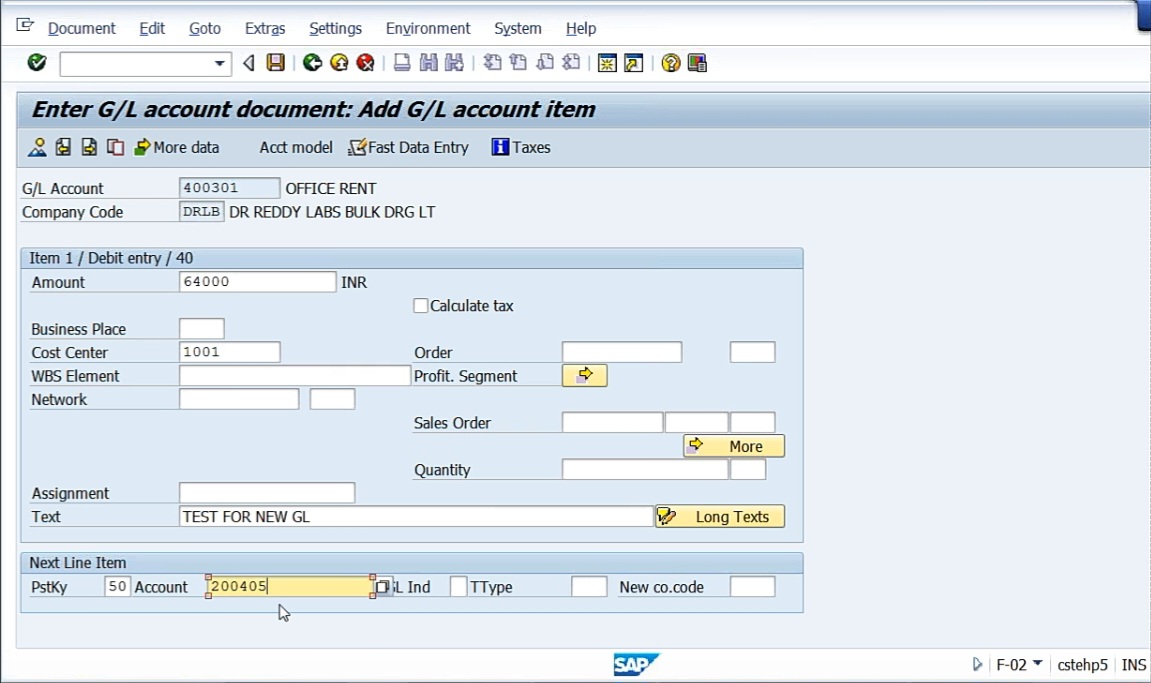
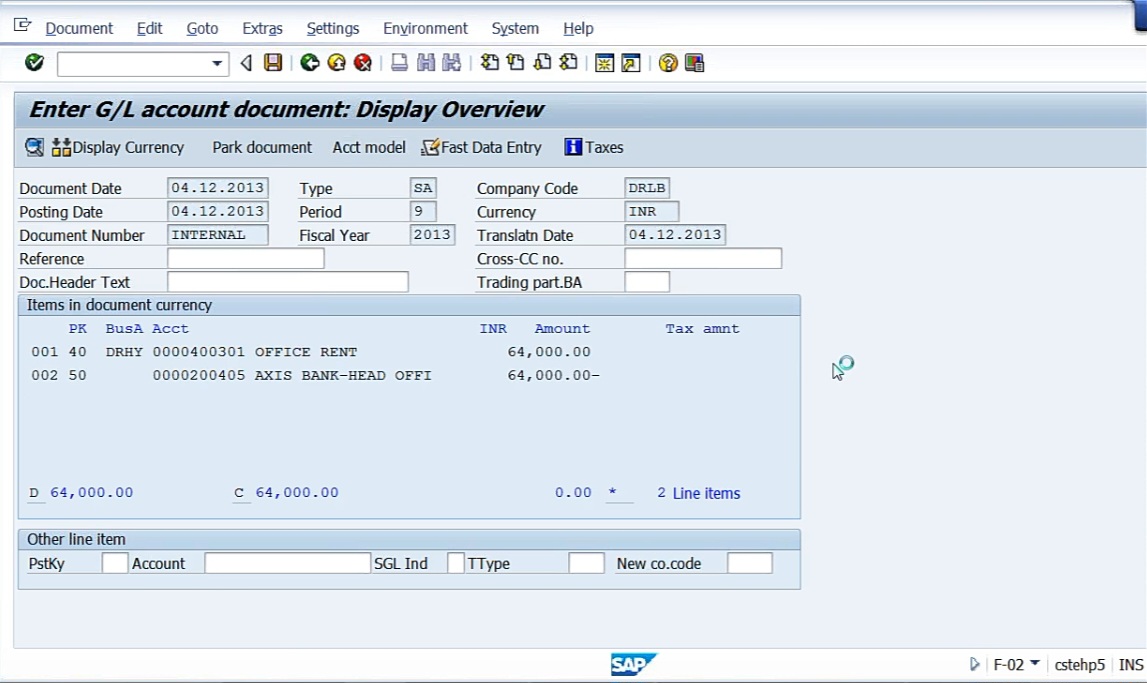
Save it. Document 50 was posted in company code. Display it.
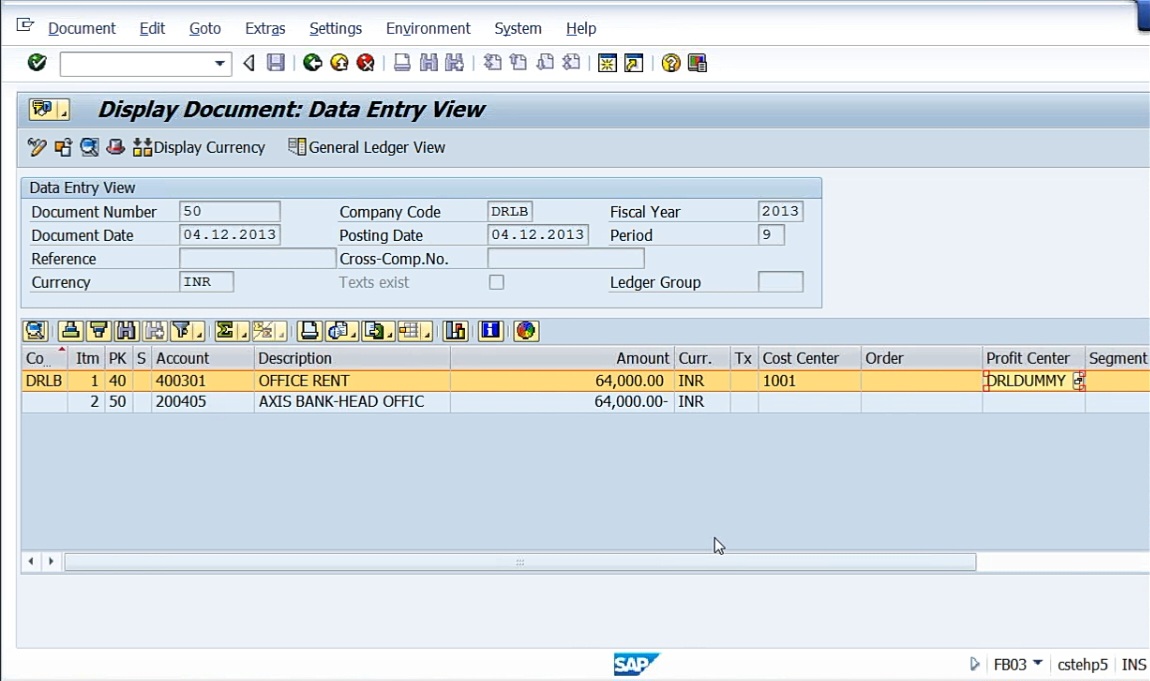
See, I told you if you don’t post to any particular profit center, it will post to dummy profit center. See here it has posted to dummy profit center. Because I have posted to a cost center 1001. But 1001 cost center has not been linked to any profit center. That’s why by default, it will post to dummy profit center. So general ledger will also be the same.
Now, I’ll show you one thing. Go to Display Balances (New). FAGLB03 is the t-code. Account number, 400301. See, I have posted accounting entry into 400301. 0L ledger. Remember that we have posted in the month of December, December is nothing but the 9th month for us. See the case of 9th month. We have posted 64,000.
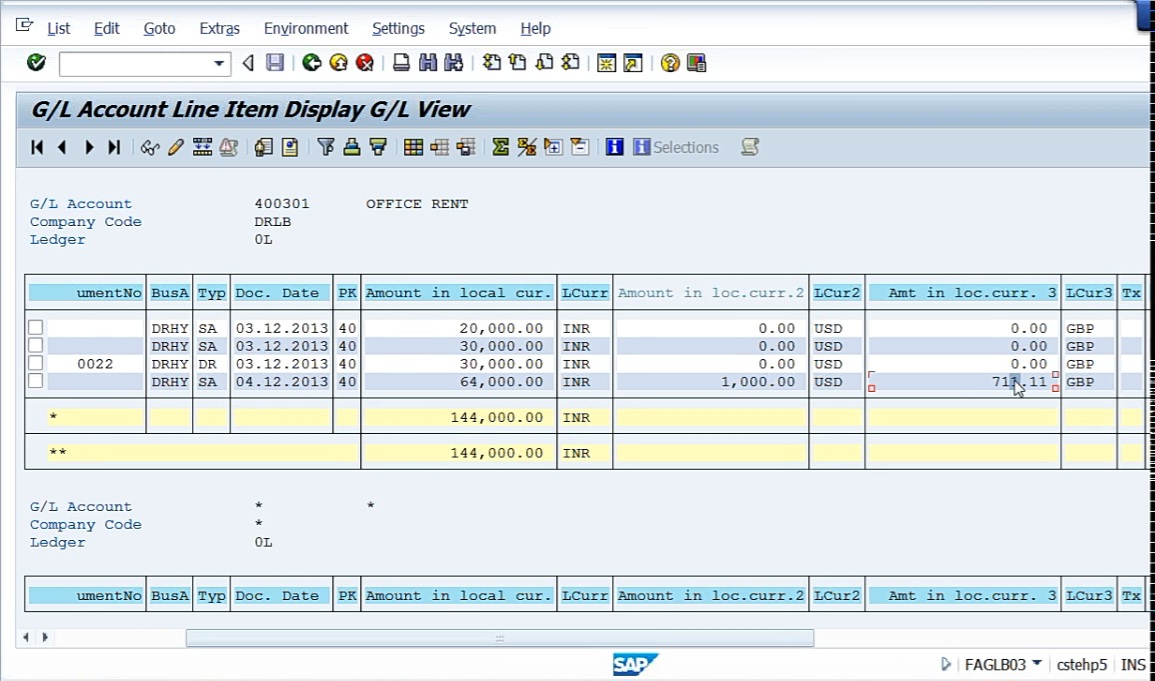
See 64,000 we have posted. When I have posted 64,000, system is showing amount in local currency, 1,000 USD. Amount in local currency 3 is 711 GBP. So the rates, whatever we have gained according to that, it will change the currency. See now, books of accounts are posted, and amount is posted in 3 currencies. One is Indian currency, one is US GAAP, another one is third local currency. And it will show the profit center also, to which profit center we have posted.
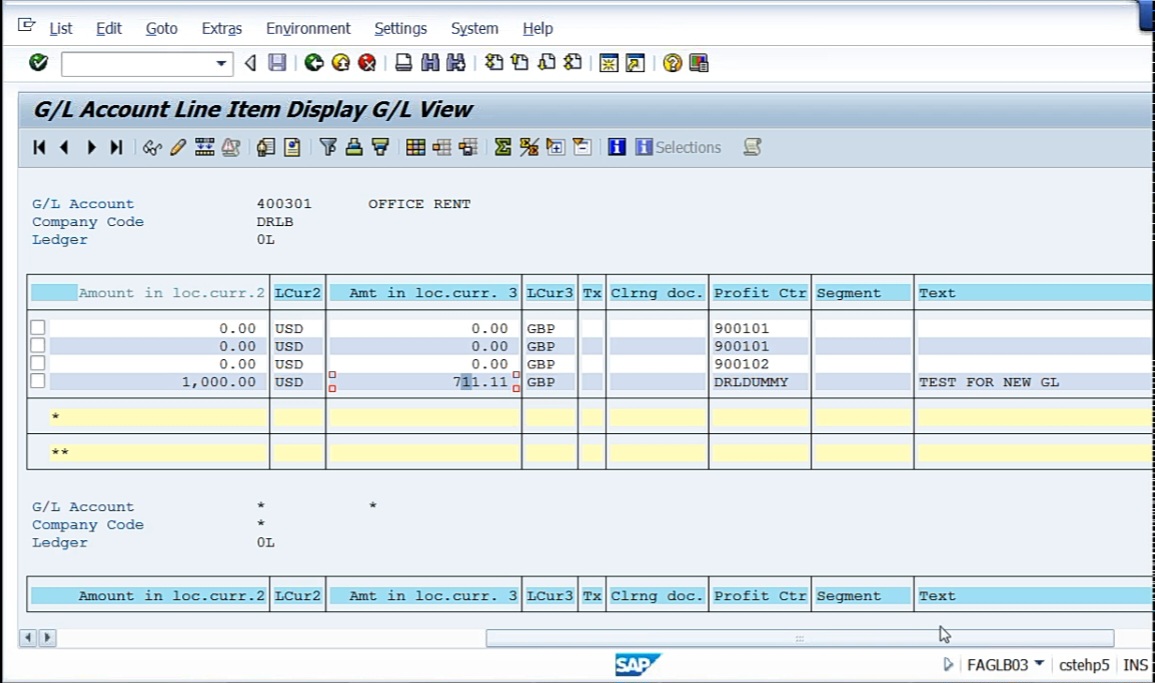
So 3 currencies you can see.
Then coming back to the display screen, I want to see in D1. So we have 2 ledgers now, D1 and D2. How to see that? Click on ‘Choose Ledger’. Say I want to choose D1, select it, then Execute.
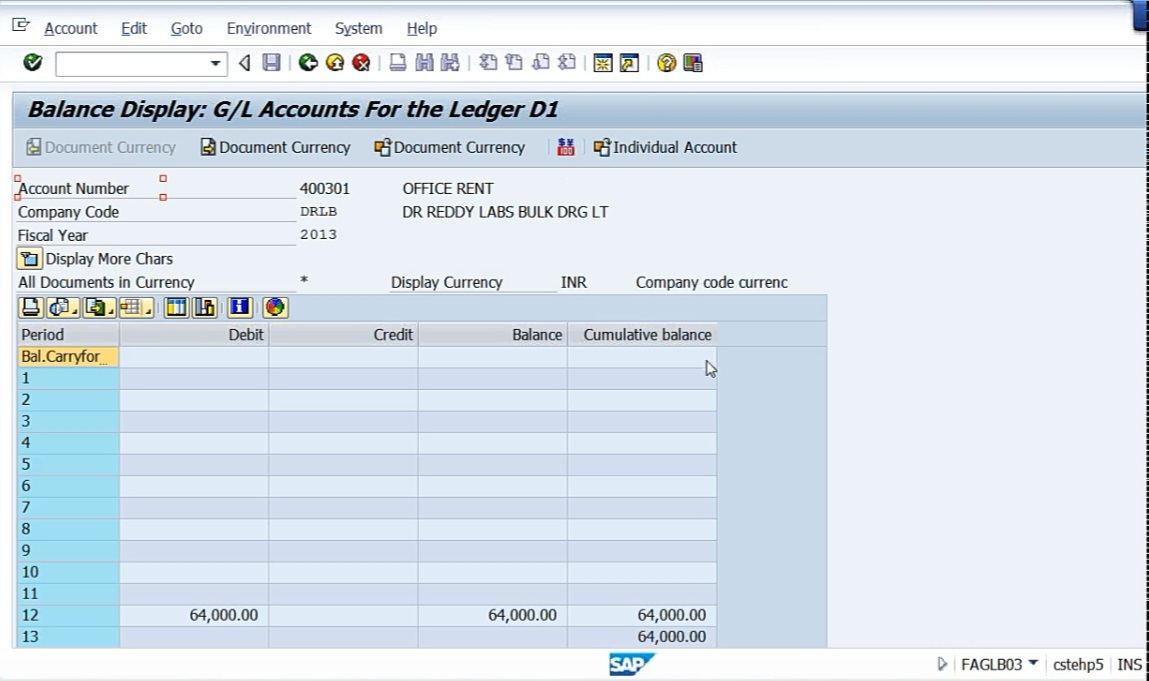
Now what is D1? D1 is nothing but as per the US GAAP, January to December. So for January to December, what is the period? Twelfth period. But in April to March, it will be 9th period. December is the 9th period. Now in case of January to December, it will be 12th period. So here, it has posted in 12th period. Office rent. See I have posted in F-02, I did not mention anything. When I have posted to the company code currency, system will post entry into all ledgers.
Now, I want to see in D2. D2 is nothing but we have here on D6, that is July to June. December will be 6 month.
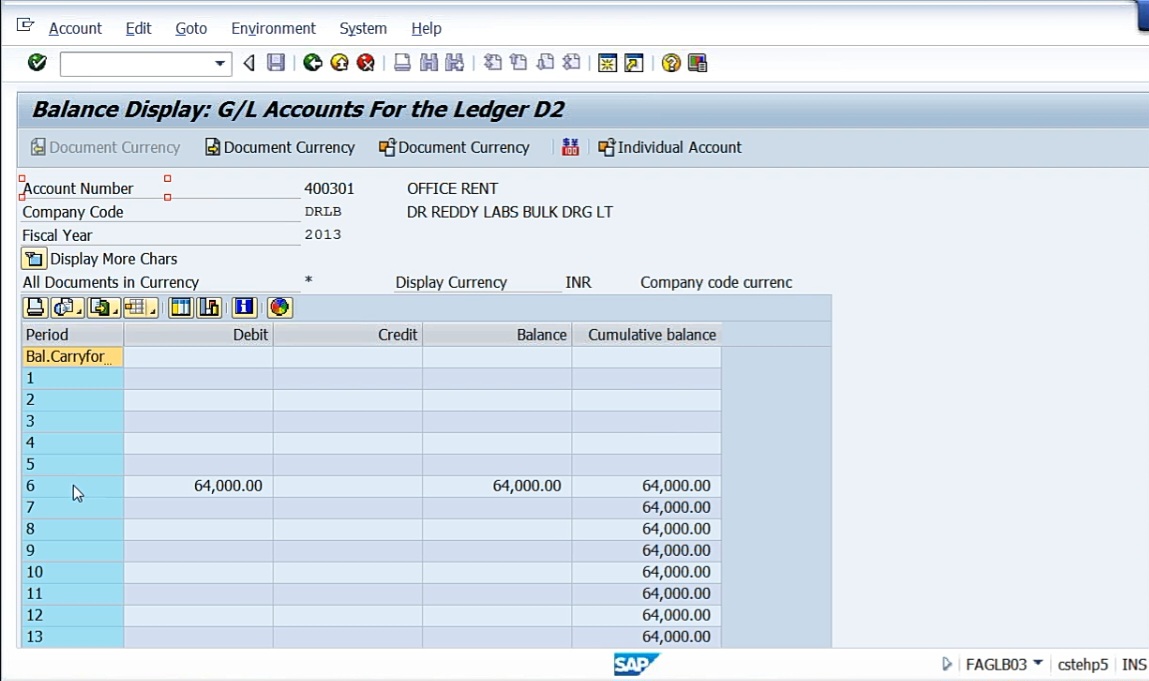
See, 6 month, so it has posted in the 6th month. So by this, you can understand whatever the entry that you have posted in one company code, system will post into all the ledgers according to the specifications that we have given. The translation of the currency and also whatever is the general ledgers that we have created, it will post.
So now what we can do see, when I have posted an accounting entry in F-02, I have posted directly only in F-02. I do not have any option to select the ledger, when in F-02, there’s no option for me to select the ledger. If I don’t select any ledger, if I post through F-02, system will post to all the ledgers simultaneously. But, say for example, I want to post only in 0L or only in D1 or only in D2, I can post like that. Under Posting for the Ledger Group, FB01L.
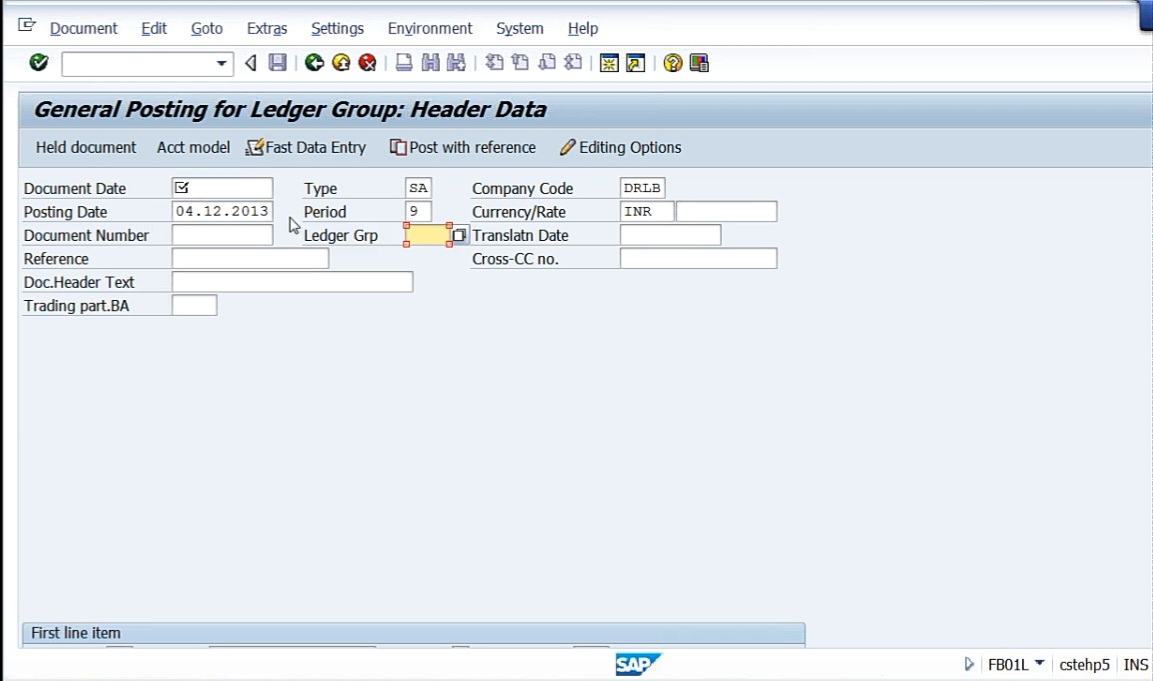
See here, ledger group is there. I can choose the ledger group to which ledger group I want post. I can take this 0L. If I select 0L, system will post only to this. I’m taking same.
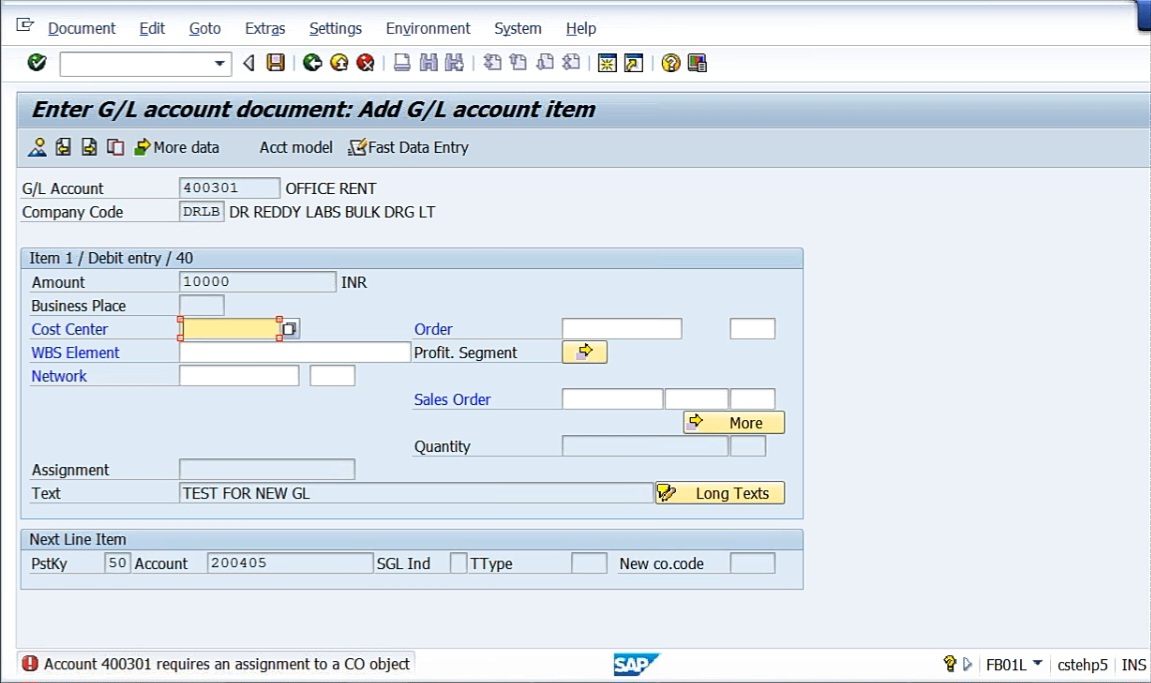
Say on 10,000 I’m posting.
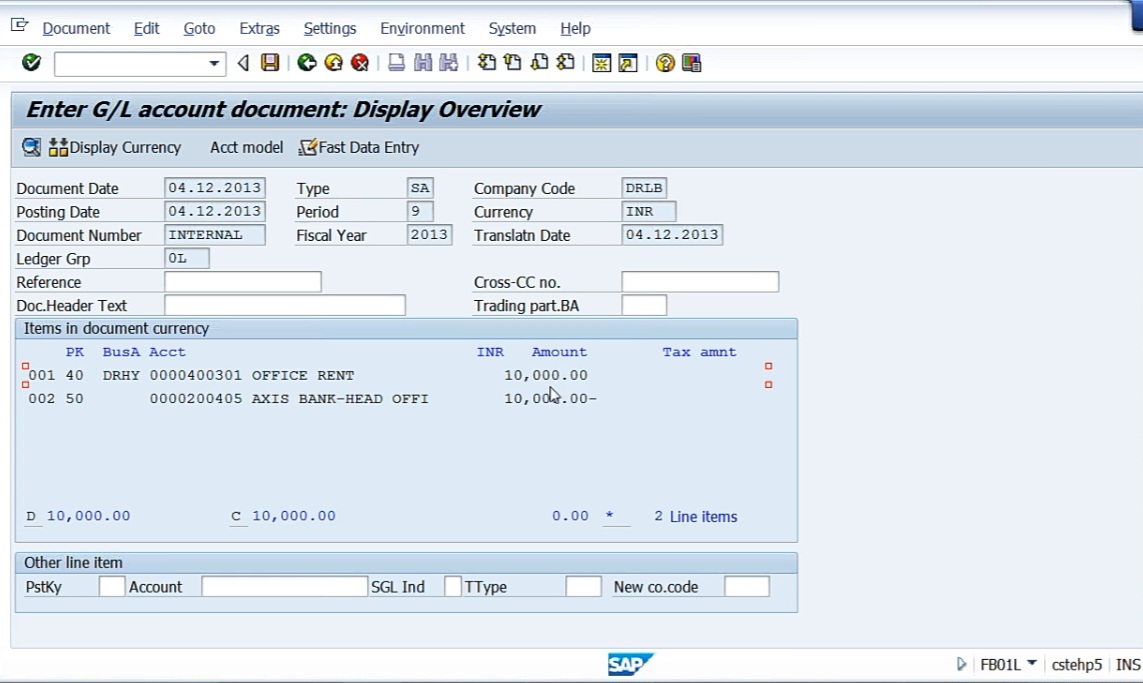
Document number is 51. Now, if you display it.
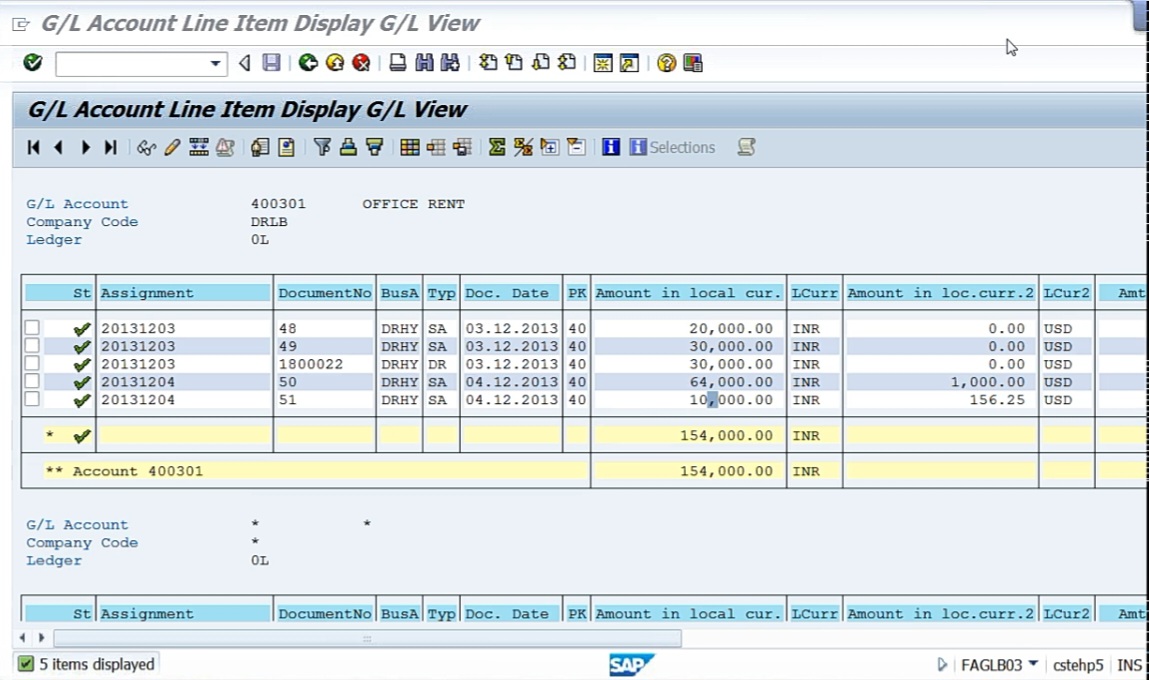
Currency conversion, of course is done, GBP and other things. Now choose ledger D1.

No new entry. 10,000 rupees is not there. Only 64,000 which is the first entry we have posted. Even in case of D2, it will not post. So like this, you can post specific to the ledger and you can post specific to whatever ledger you want.