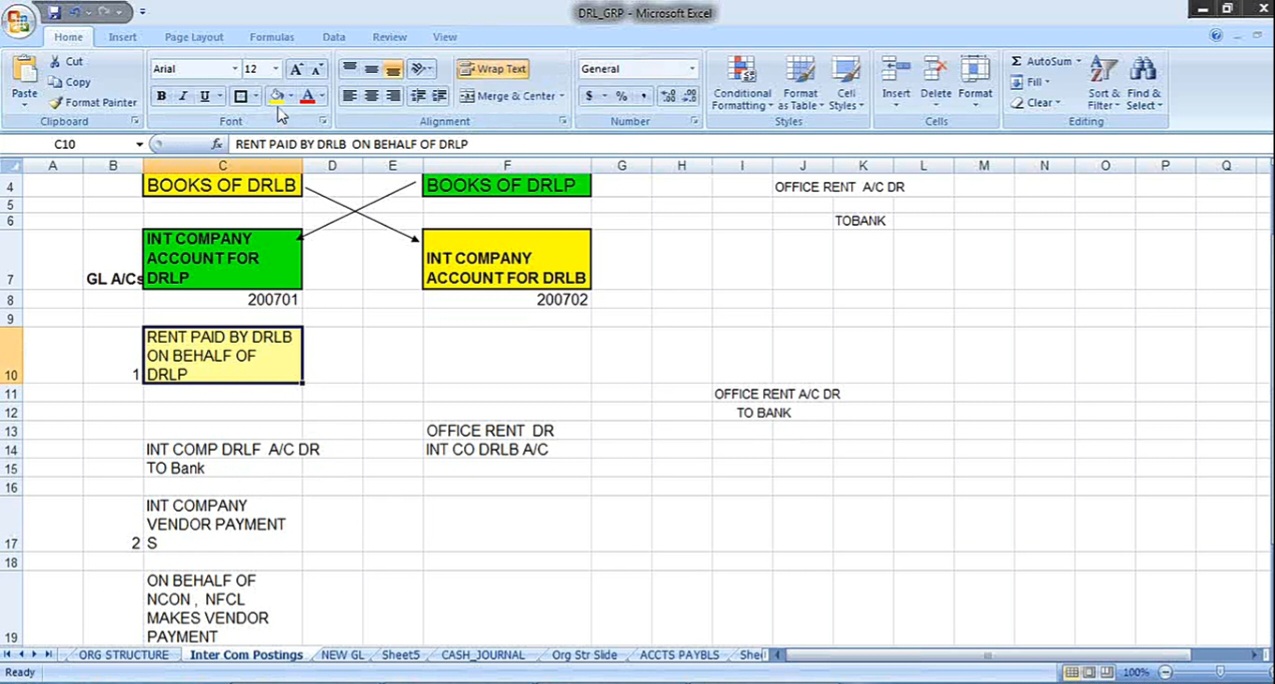
Inter Company Postings 1
So I’m going to maintain separate books of accounts, Doctor Reddy Labs Bulk drugs, Doctor Red Labs Pharma. In the books of Doctor Reddy Labs Bulk Drugs, I’m going to open Doctor Reddy Labs Pharma account, Intercompany account. So one account I’m opening for other company code in each company. So here in this company code, for this company code, I’m going to open this. Now, say for example, what is the accounting entry? First of all, let us understand the accounting, then we go for the configuration. Rent paid by DRLB on behalf of DRLP.
Thank you for reading this post, don't forget to subscribe!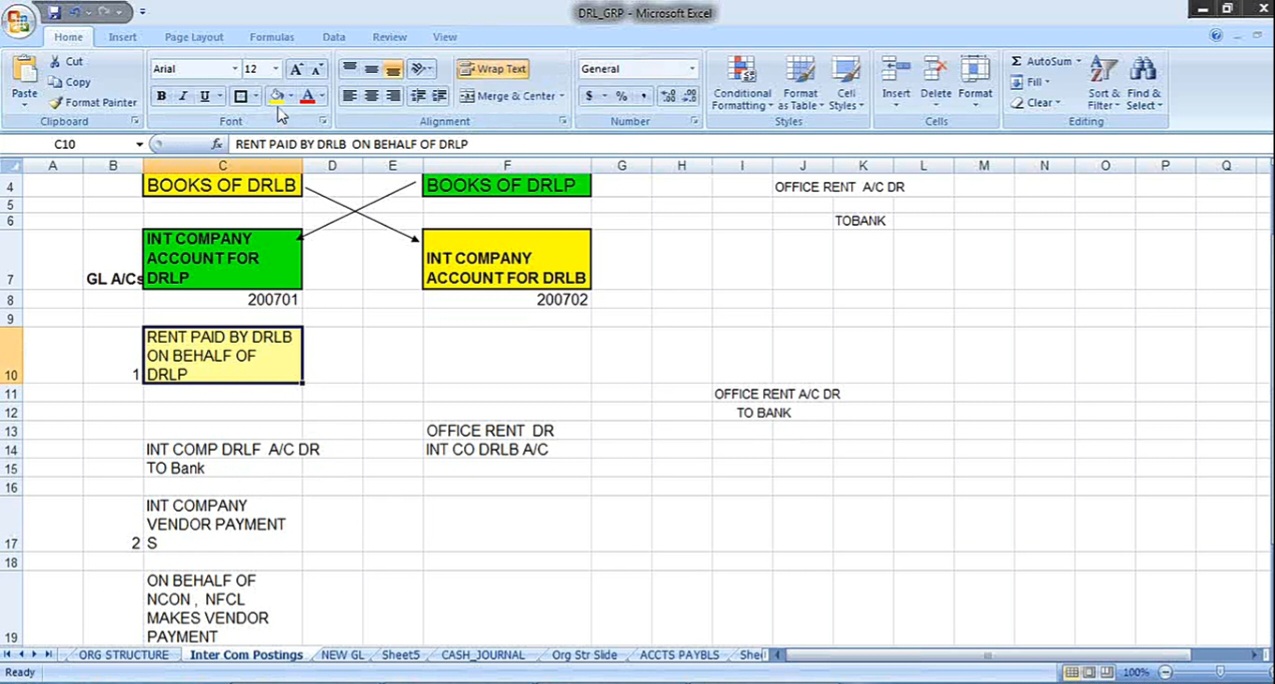
So rent to be paid by this company code and on behalf of this company code, this company code has made the payment. In such case, what is the accounting entry? So intercompany account of DRLP, intercompany account of DRLP account return means this company we are debiting. And what is going out for us? We are paying cash, that is a check I am paying. So that’s why check is paying, cash is going out. So that’s why credit bank account. Now at the same time, in this books of accounts, what is the accounting entry required? Because for me, doctor Reddy lab’s pharma, office rent is debited. And whose account I have to credit? In the company account of DRLB, this company code I’m going to credit. So for one entry of one company code, if I’m going to make payment on behalf of this company code, there are 2 accounting entries. One is in the books of DRLP, other is in the books of DRLB accounting entry. So intercompany account of DRLP, DRLP account is debited because again fundamental principles are same. Debit the receiver, credit the giver. So this fellow is receiving. So on behalf of that company, I’m going to make the payment. So that’s why this account, I’m going to do it. And here, cash is going out for me and, that’s why I’m crediting cash. For this company, office rent account is debit because there’s an expenditure. But who is the giver? Intercompany account of DRLB. So in the books of DRLP, we credit this account. In the books of DRLB, we debit this account. So that is the intercompany account. Similarly, intercompany vendor payment. Say for example, I’m going to make the payment on behalf of that company. On behalf of, say for example, on behalf of DRLP, DRLB makes vendor payment. In such case vendor account return of DRLP to bank. Anyway, this account is a little bit confusing for you at this juncture. Once I post that, we have to make some confirmation that I have to post it, then I’ll explain. So here, this is only office rent paid. So that’s why this is not that much complicated for you. So intercompany account of DRLB is debited and bank account is credited. Here intercompany account is the giver, that’s why intercompany account is credited, office rent is debited. So this is the accounting aspect.
Now what I’m going to do, let us first of all create the company. How to create? In SAP real time, in the projects, we have two activities of projects. One is end to end implementation. Right from the beginning to the end, the total implementation is there. Second one is rollout. Rollout means rolling out that is nothing but say for example, if we have implemented SAP for one company code and for the second company code I want to implement means, I need not follow all the steps what I have followed for consideration of this. I can just simply copy and create new company code. This is called SAP rollout. So what are the parameters that we have defined for this company code DRLB may be copied to company code DRLP along with all the GL accounts. That will do it now. So how to copy a company code? Go to Enterprise Structure, Definition, Financial Accounting, Define Company. So the company is the same. That’s why I need not define any company now. Now company code is required. So go to ‘Edit, Copy, Delete, Check Company Code’. Again, we are coming back to the fundamentals. Here, edit company code. Here, if we are going to create a new company code, we’ll be going here. Otherwise, copy, delete, check company code. Double click on this.
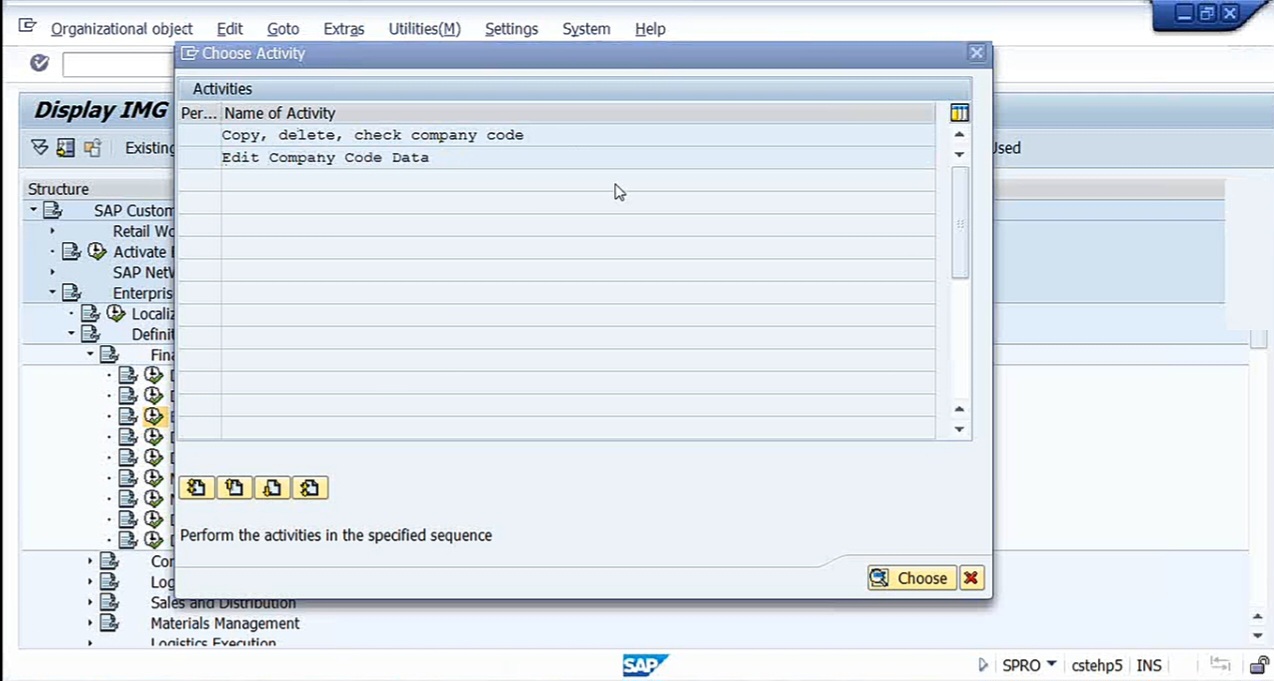
You can see a blank screen here. Then click on copy. So what it will do on the back end, there’ll be so many tables there. All those tables, system will copy first. And then we have to give the name for that. At the bottom of the screen you’ll see the % of the associated tables read. So now, what we need to do is select from and to company code. From company code is DRLB to DRLP, new company code, Doctor Reddy labs pharma. You can press Enter.
Message: Only copy the GL accounts if you want to allocate the same chart of accounts to the target company code as to the source company code. Do you want to copy the GL account company code data?
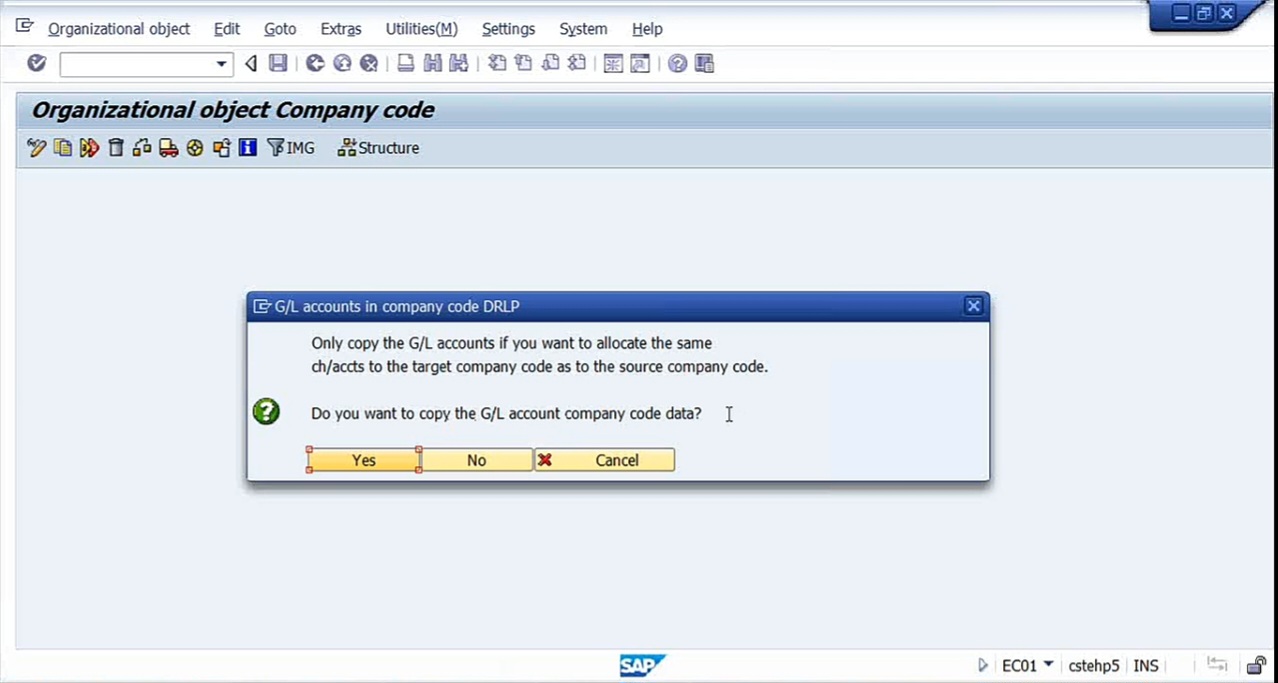
Select yes. I want to copy. Along with the GL accounts, I want to copy. Yes.
Next screen message: Do you want to allocate a different local currency to the target company code? So if you want to allocate a different currency, then you can say yes. For me, no. If yes, it’ll ask you and you have to give the currency. Now I say no.
Another message: Certain data was not copied. Only number ranges are still not get copied. That’s what it says, but everything will get copied.
Screen message: Do you really want to transport number ranges? Yes. Again, it will take some more time.
So when we copy a company code, everything will get copied. And, okay. Certain small modifications we need to change. But it is not going to copy asset accounting and the sundry debtors. Sundry debtors will not get copied. But the thing is here, when you’re going to create account groups, we have created customer account groups, vendor account groups. Same groups can be used for this company code also. We can create vendors by using that group. I’ll show you that. We need not again have to have configured the AR, the AP, everything. No, not required. For group level, when we have created accounted account groups, that’s why I told you if you remember or not, vendor number ranges and customer number ranges are client level. That is the reason you don’t find the company code there.
Message: Do you want to transport number ranges? Click Yes. So whatever the client level data, we can use it for all the company codes. I told you in the beginning if you remember or not, document types are client level, vendor number ranges are client level, customer number ranges are client level. But whereas document number ranges are company code level. Now here, system copies even that also. I’m going to create a new request.
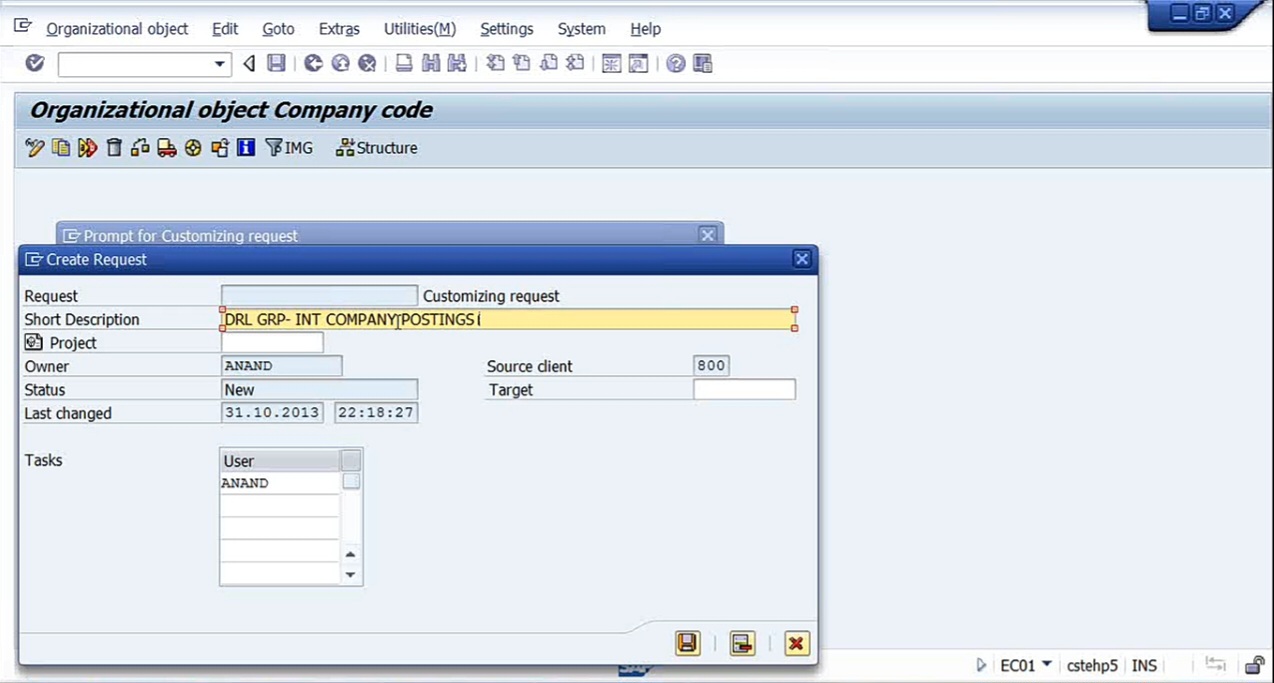
So DRL group intercompany postings. So we can move this request to transport request separately. So for any new changes that we make, go on pressing enter. Just you can close it.
Message: Error occurred in number ranges. Close this. That’s all. It has been copied.
Go to completed activities, company code DRLB copied to DRLP.
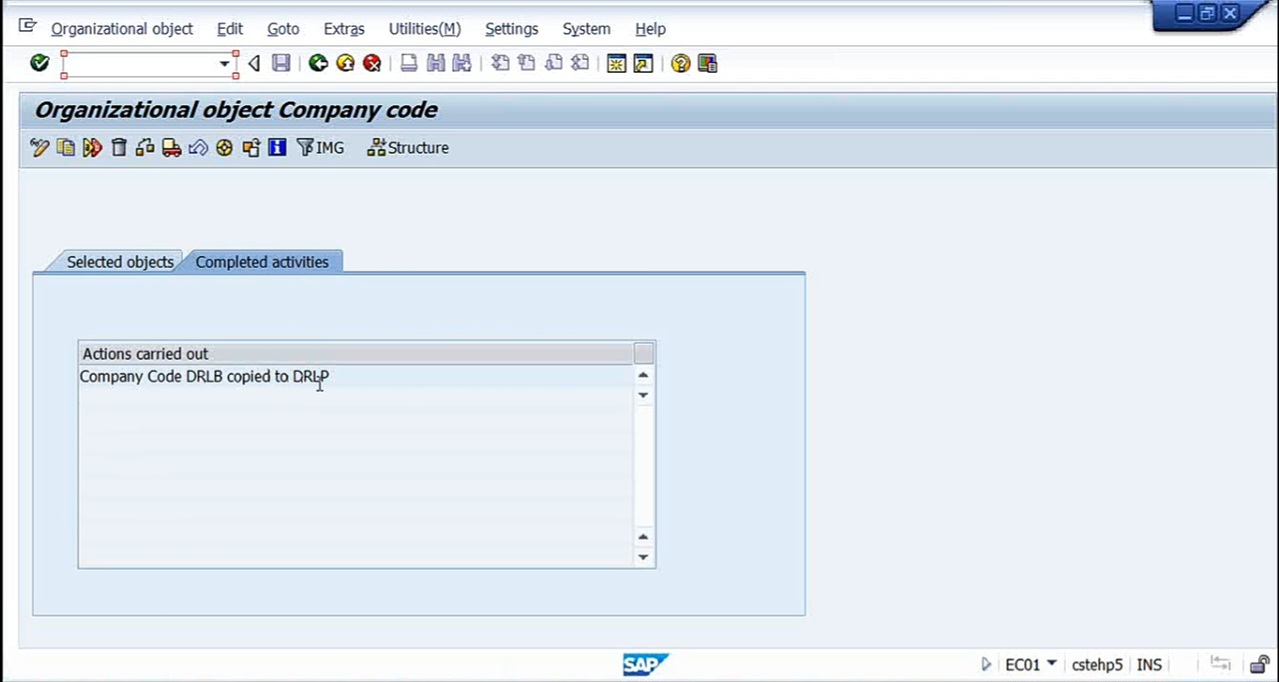
Then go to Edit Company code data. Come to DRLB.
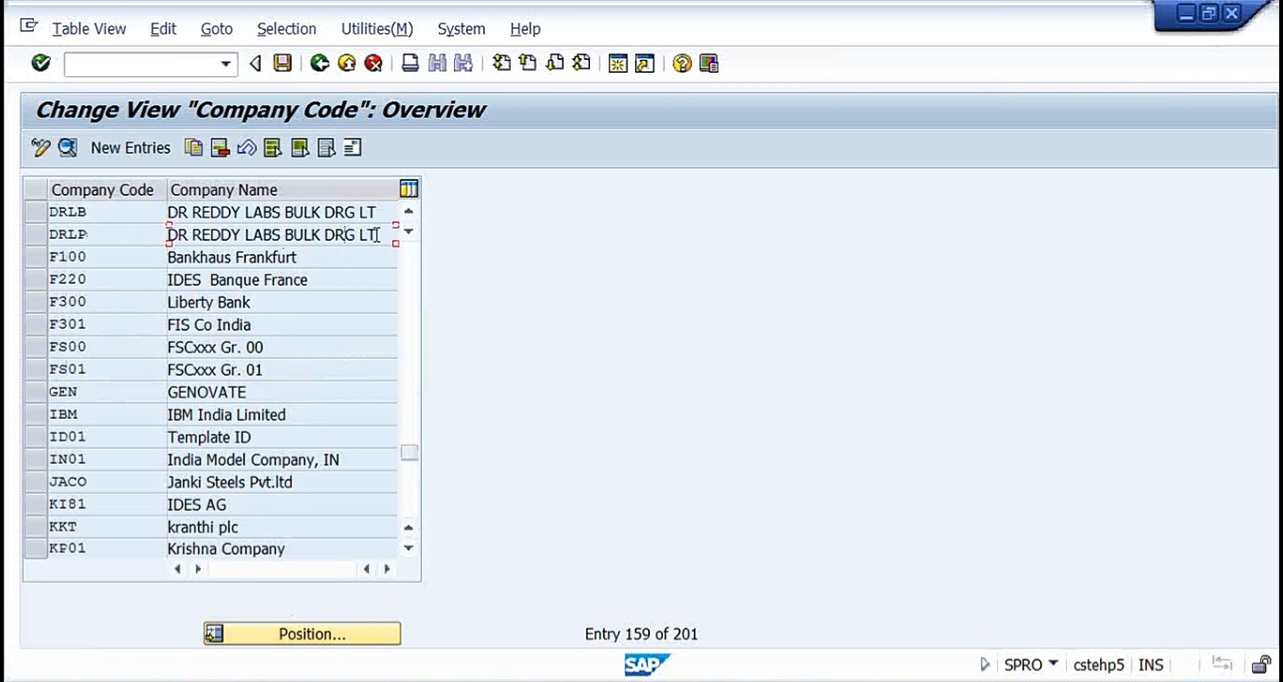
DRLB, DRLP, Doctor Reddy Labs bulks drugs. Here, what I’ll do, double click on DRLP.
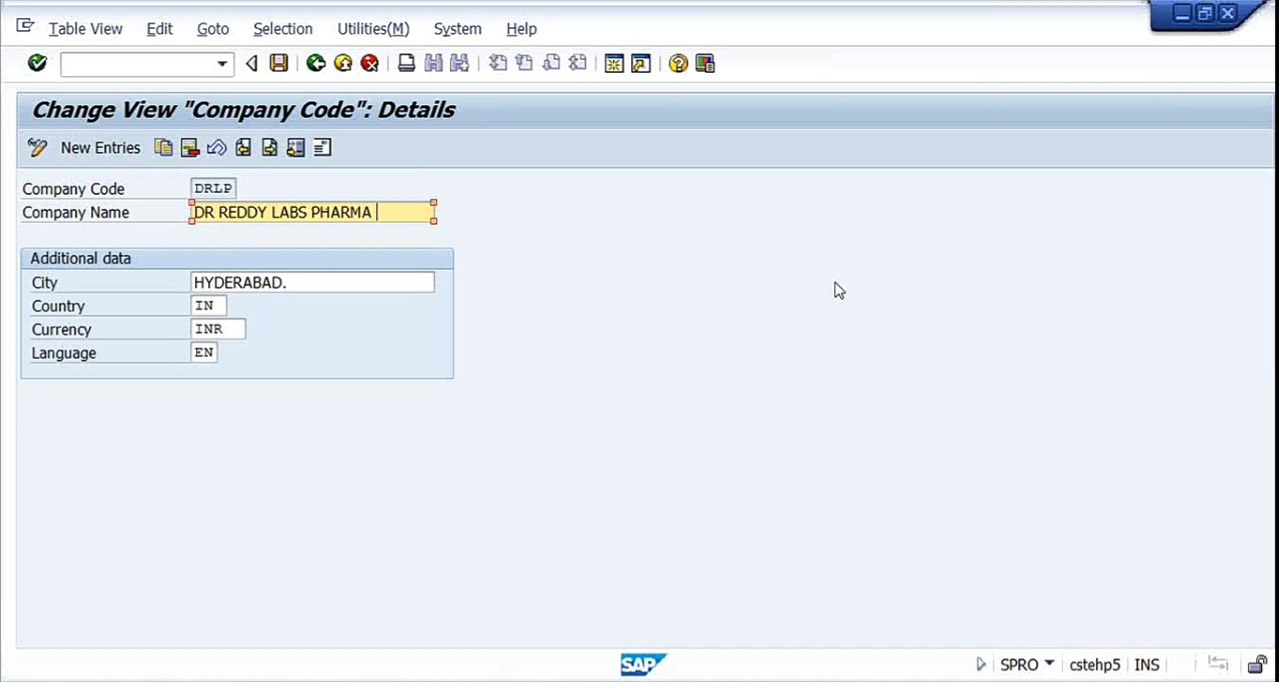
Dr Reddy Labs Pharma Limited. Now the new company code got created completely. But the thing is here it will not get linked to the group company. We have to assign it to the group company. So remember what OBY6 is? Global parameters. Click position, enter Company code DRLB.
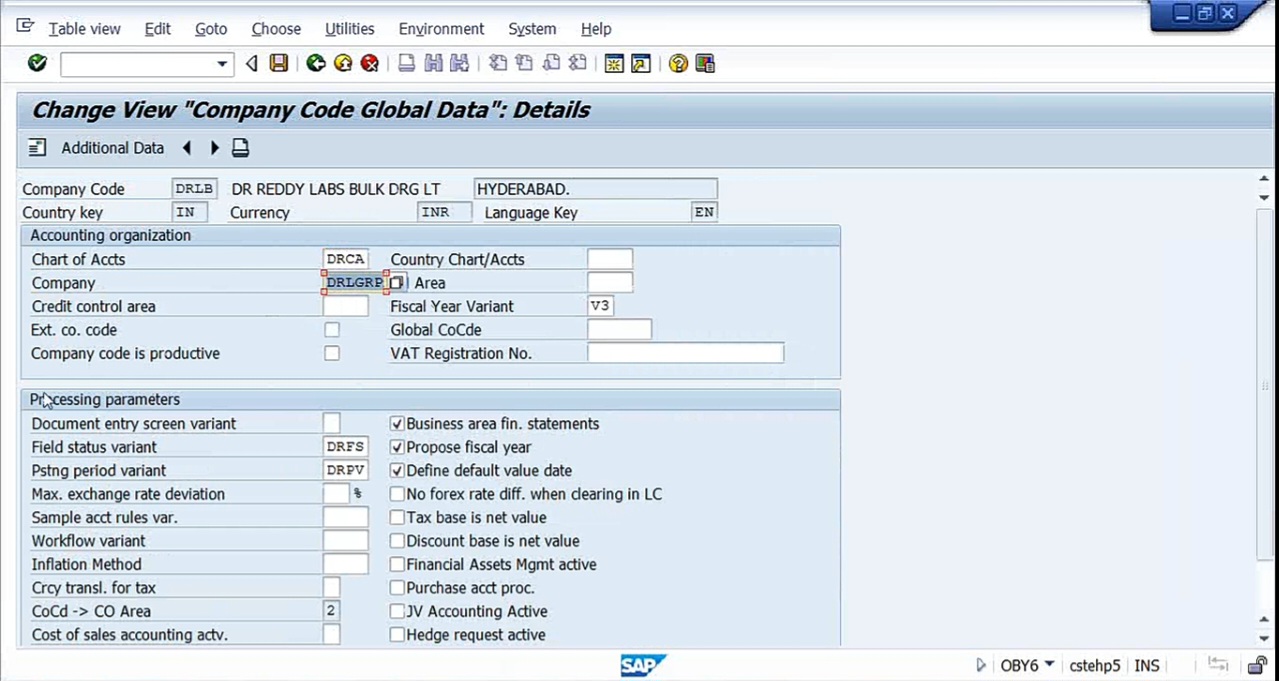
Here, you see DRLB, see chart of accounts, and company, that is group company is DRLBGRP. V3 everything we have as fiscal year variant.
Now let us go to the DRLP. Now we click on this. See everything is there except the group company.
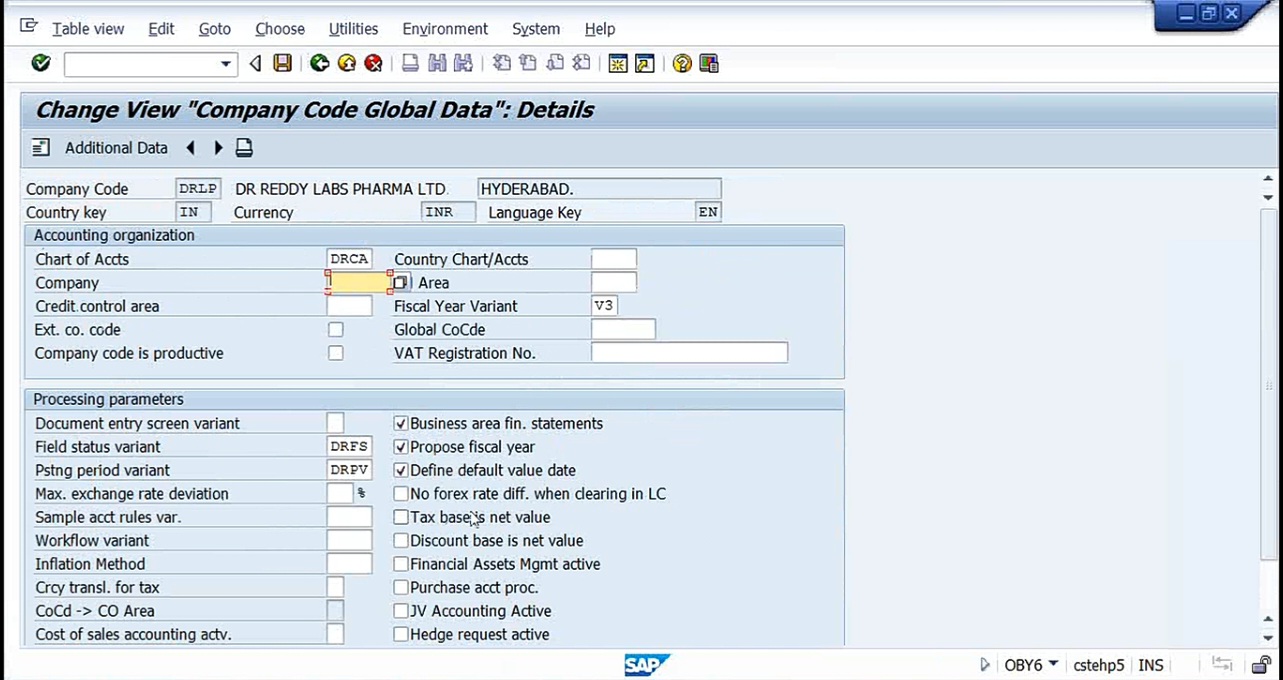
Now we need to assign the group company, that’s all. Here itself we can assign it, DRL Group. And chart of accounts automatically got copied. Fiscal year variant, field status variant, everything will get copied. Save it.
Now go to FS00. Here company code DRLB. See for DRLB we have so many GL accounts.
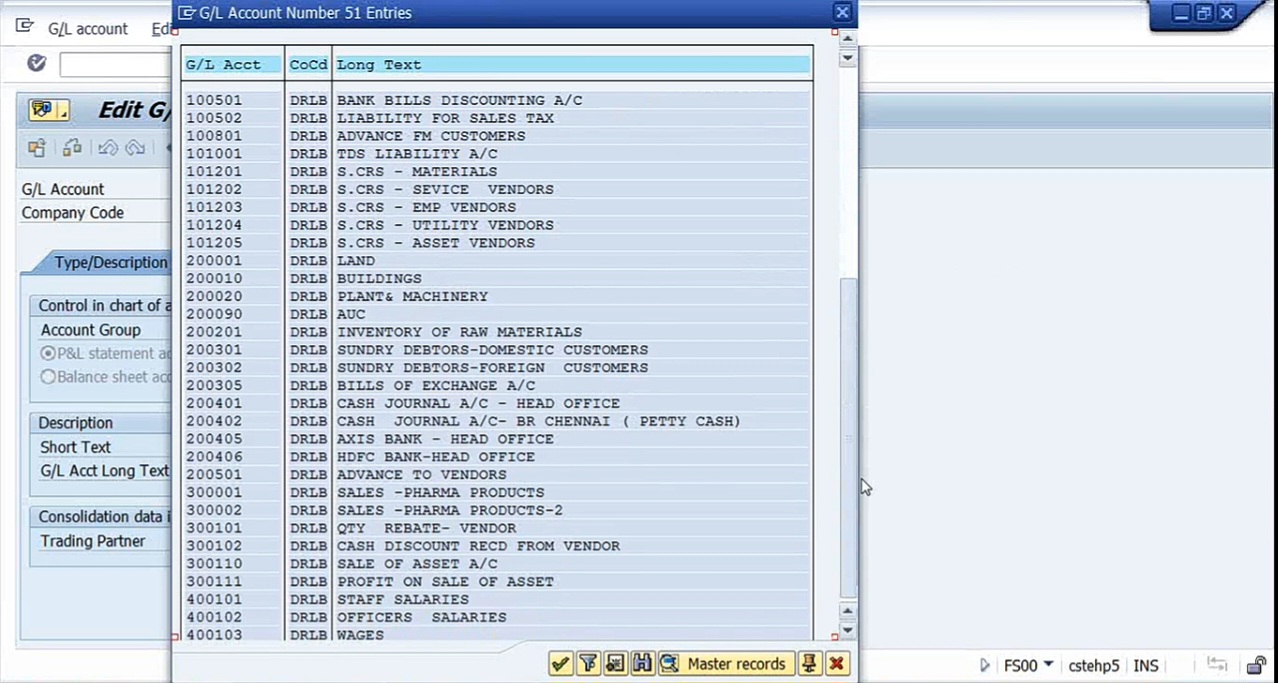
All these are all GL accounts that are created already. Now for DRLP, you check.
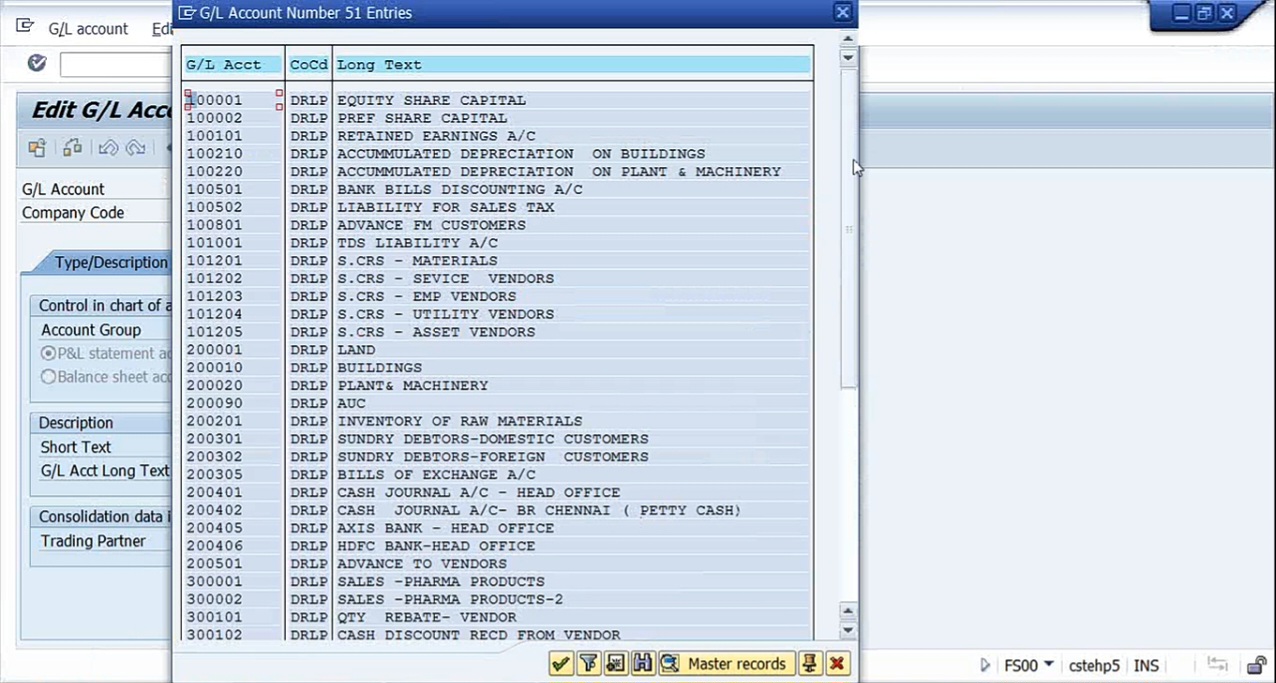
See, all GL accounts are there, readily available. I can post accounting entry, but one thing is there. If you remember, when we have created HP5, HP5 onwards, controlling area is mandatory. Without assigning this company code to the controlling area, system will not allow you to post entry. If you want to check, first we’ll check it out, then only we’ll go ahead. F-02. I want to post DRLP in the books of DRLP.
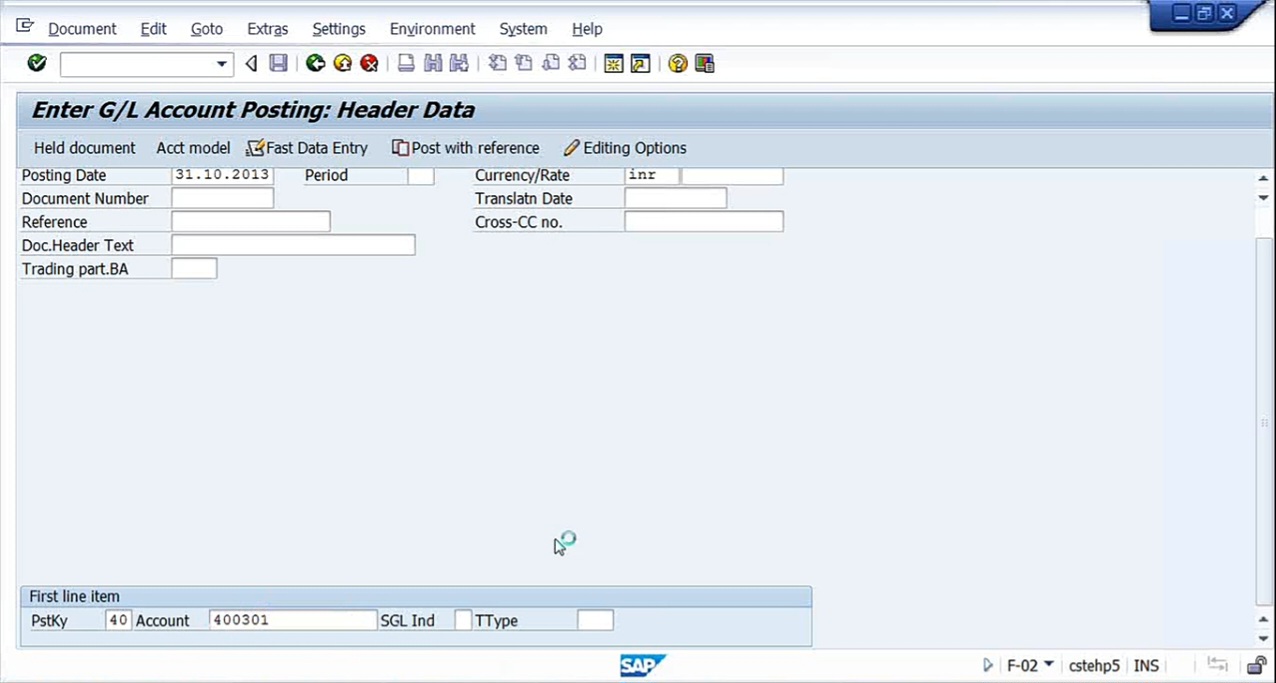
Say for example, 400301, office rent account return to bank.
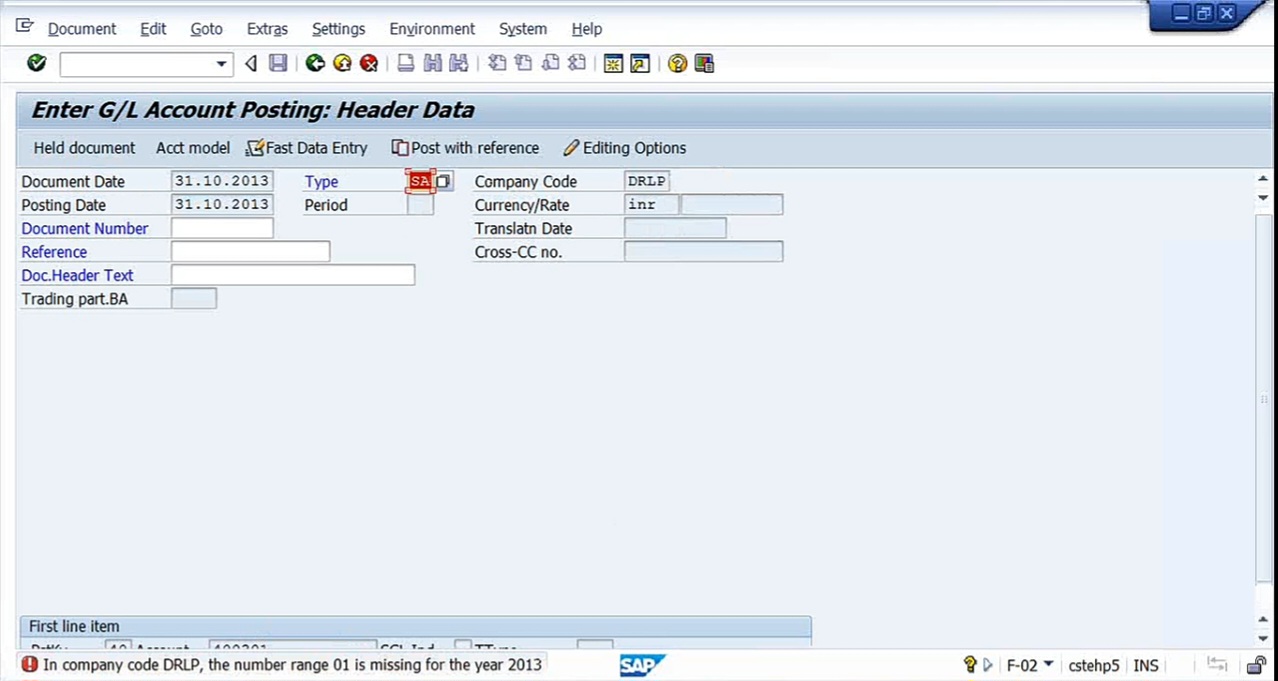
In company code DRLP, the number range 01 is missing for the year 2013. So it means number ranges did not copy. So what are the number ranges? FBN1. So what we can do here, go to Document, Document Types, Document Number Ranges.
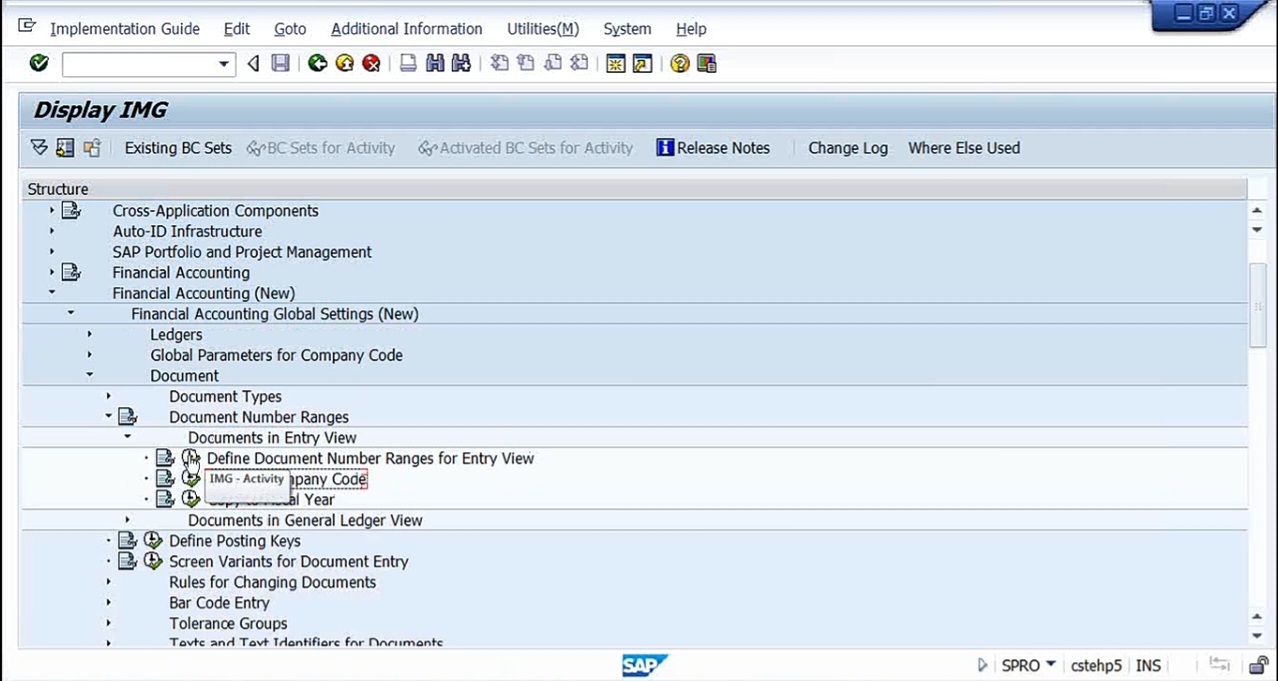
First let me check define document number ranges for say DRLP, click intervals.
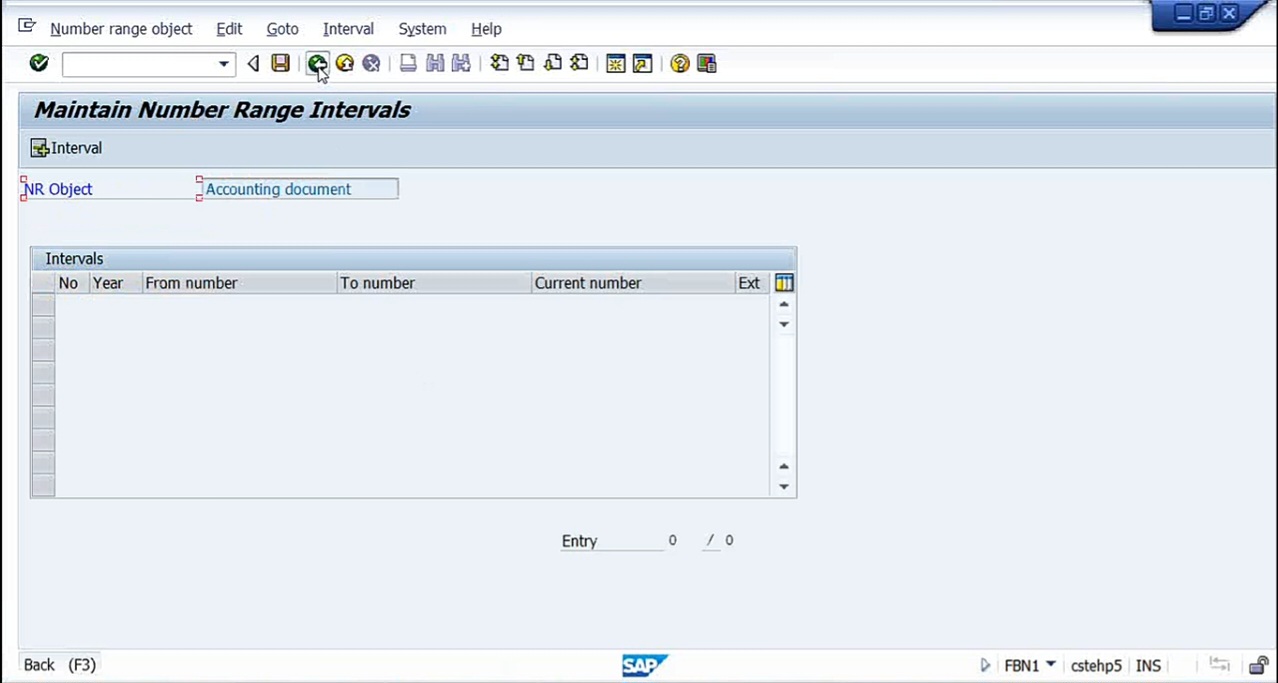
Nothing is there. So what I can do is I can take ‘Copy To Company Code’. I can say 01 to ZZ. Means what are the numberings that are there I can take. Otherwise we have up to, I’ll say up to 30. Fiscal year 2013.
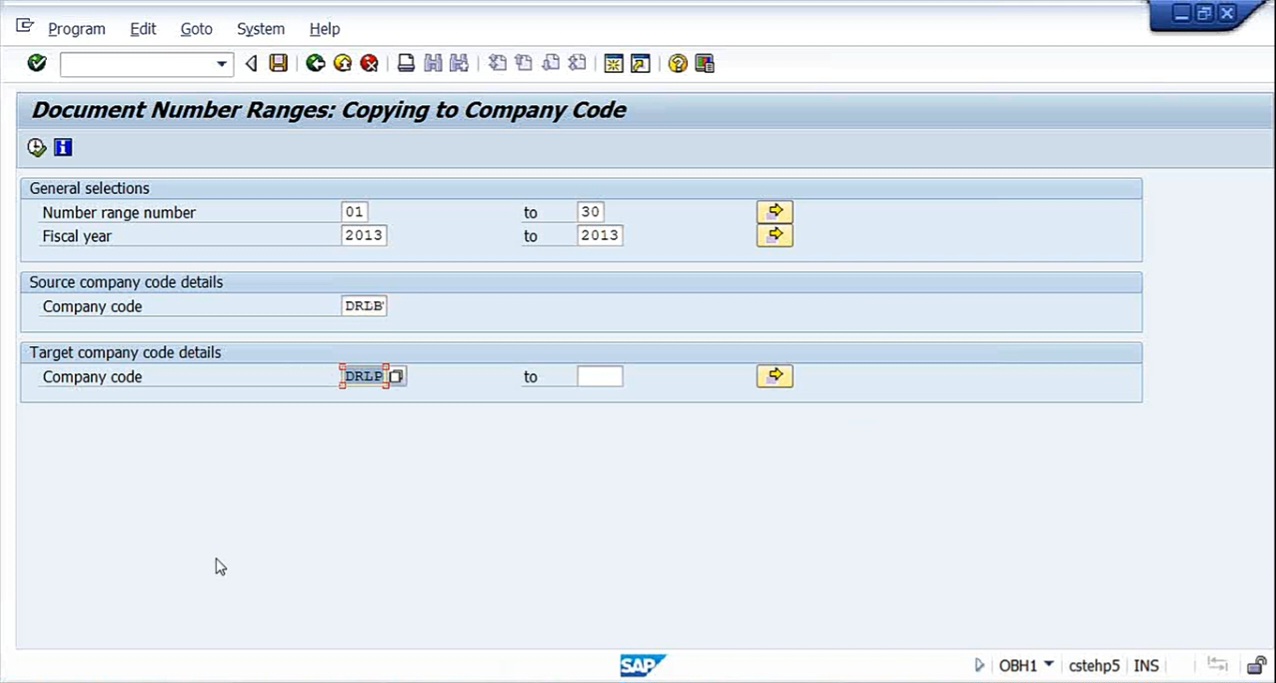
Company code, DRLB and DRLP. Execute.
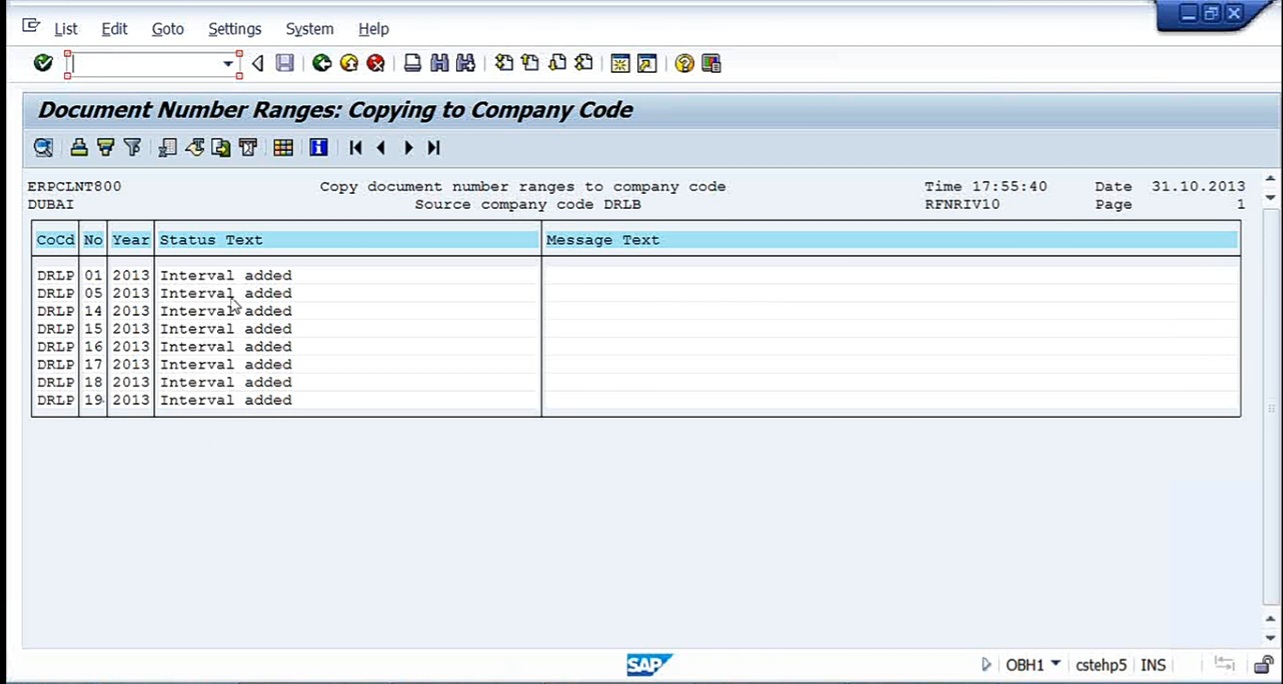
So 01, 05, 14, 15, 16, 17, 18, 19. So everything intervals added. Now let us see now. The DRLP. So number ranges got copied.
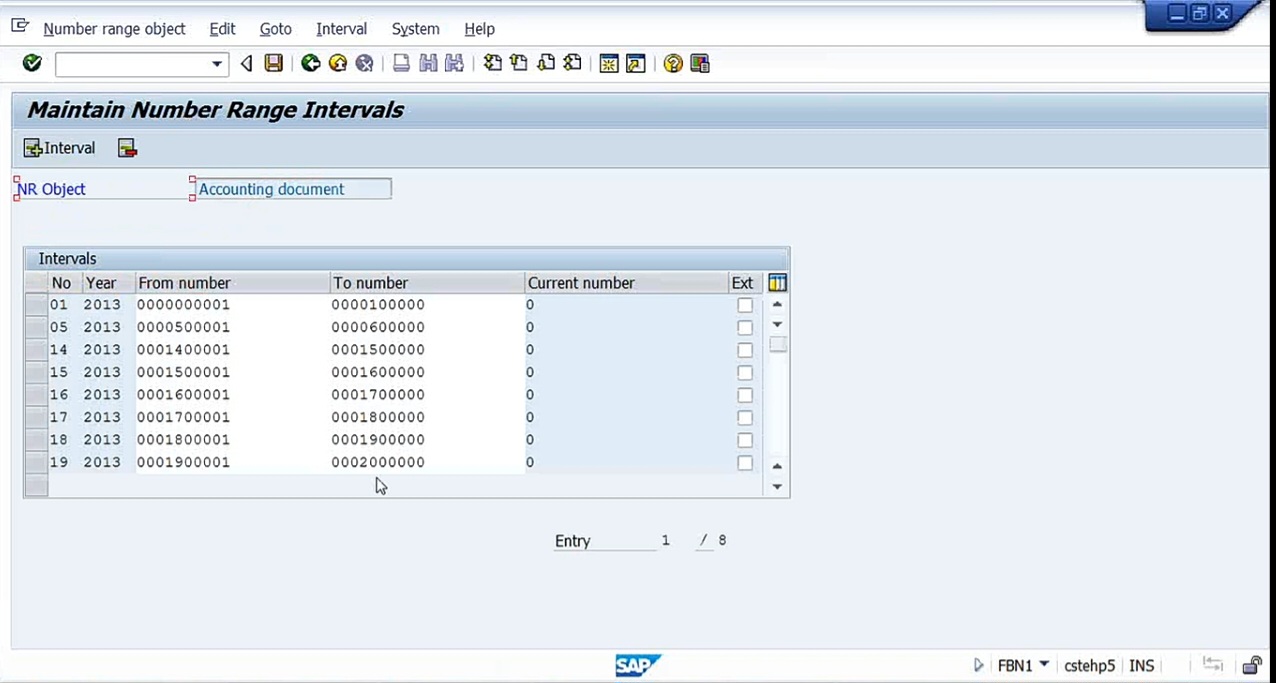
Now let us see. Again, try to post an entry, just to test.
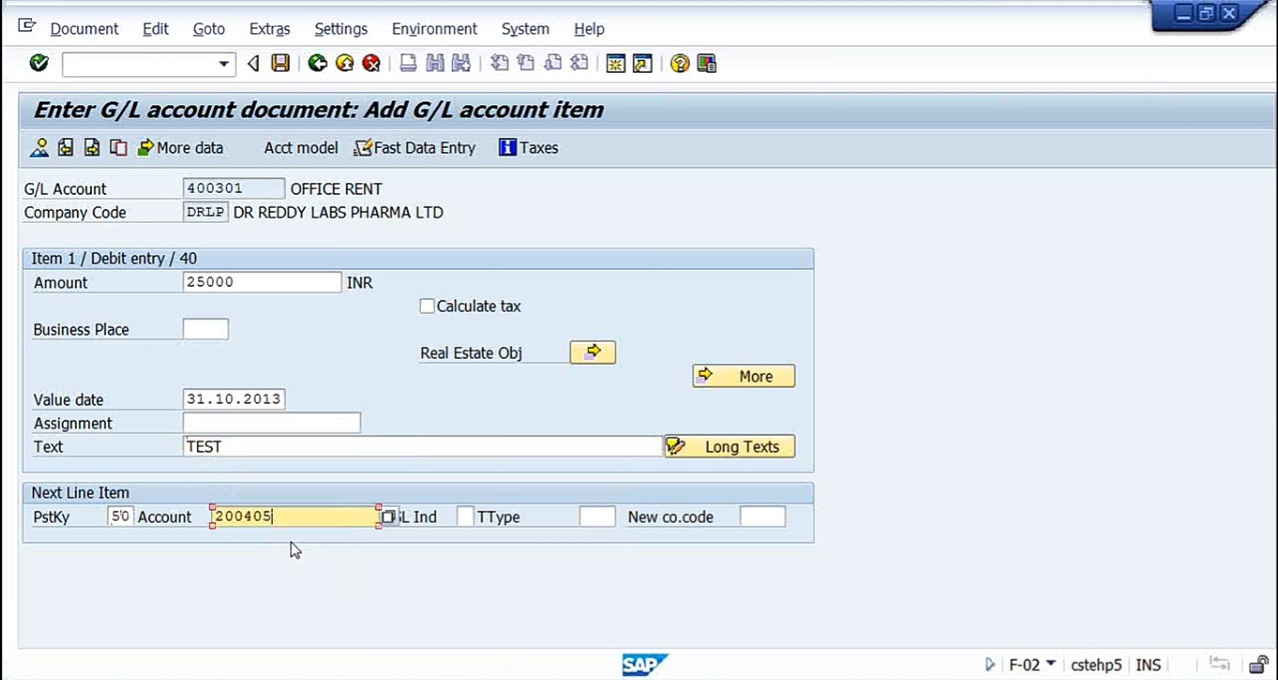
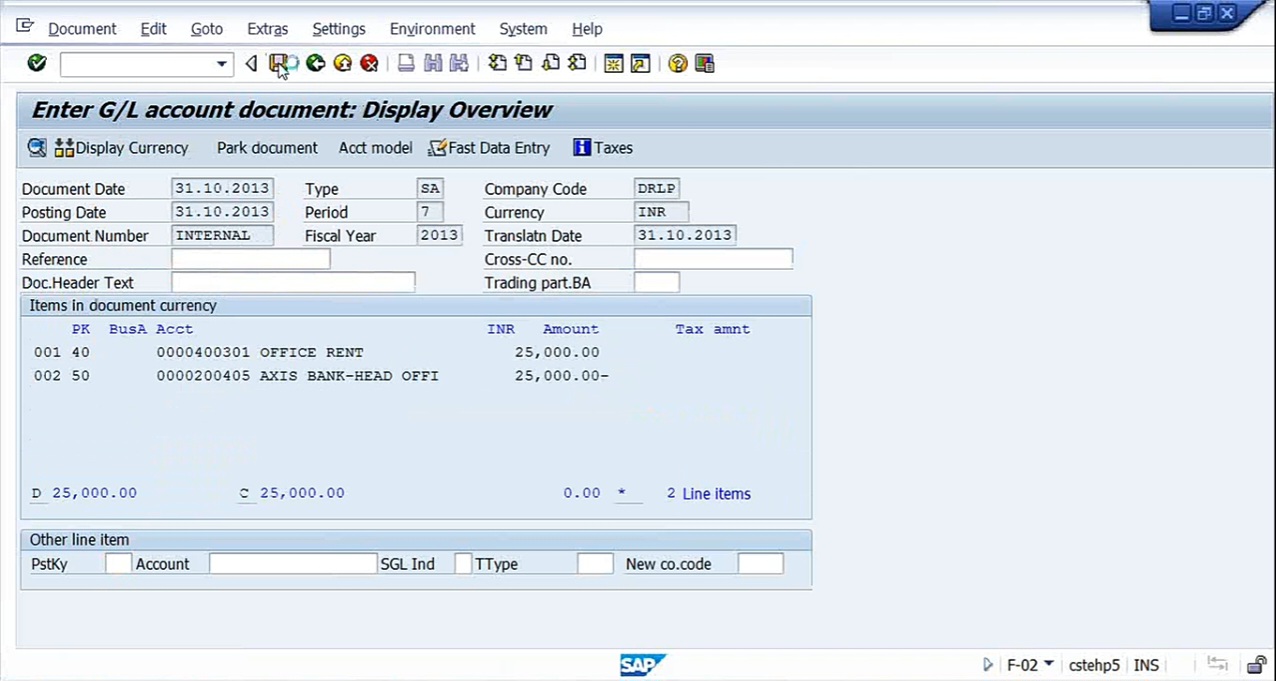
Now let us see any error messages, controlling area.
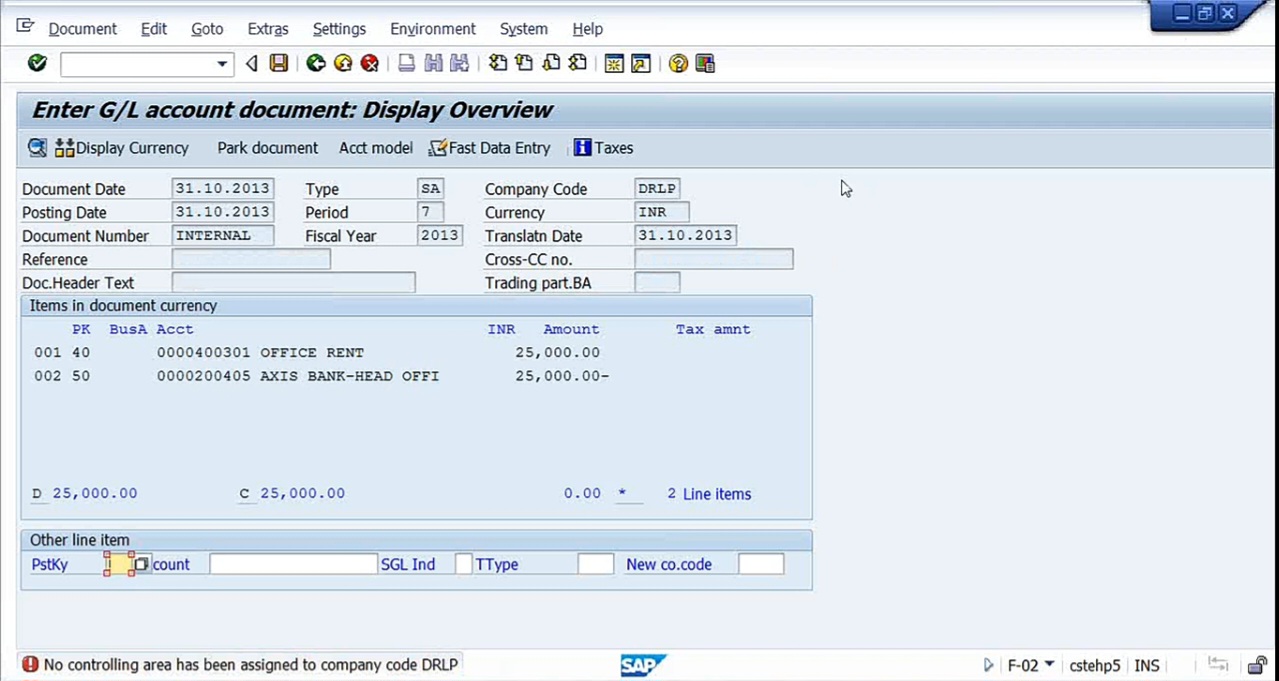
No controlling area has been assigned to the company code DRLB. So first we need to assign controlling area. How to do that? If you remember we have done that in the beginning and the same is given in the notes also for you. Go to Controlling, General Controlling, Organization, Maintain Controlling Area. Double click on maintain controlling area. Our controlling area is DRCO, Doctor Reddy Lab’s controlling area.
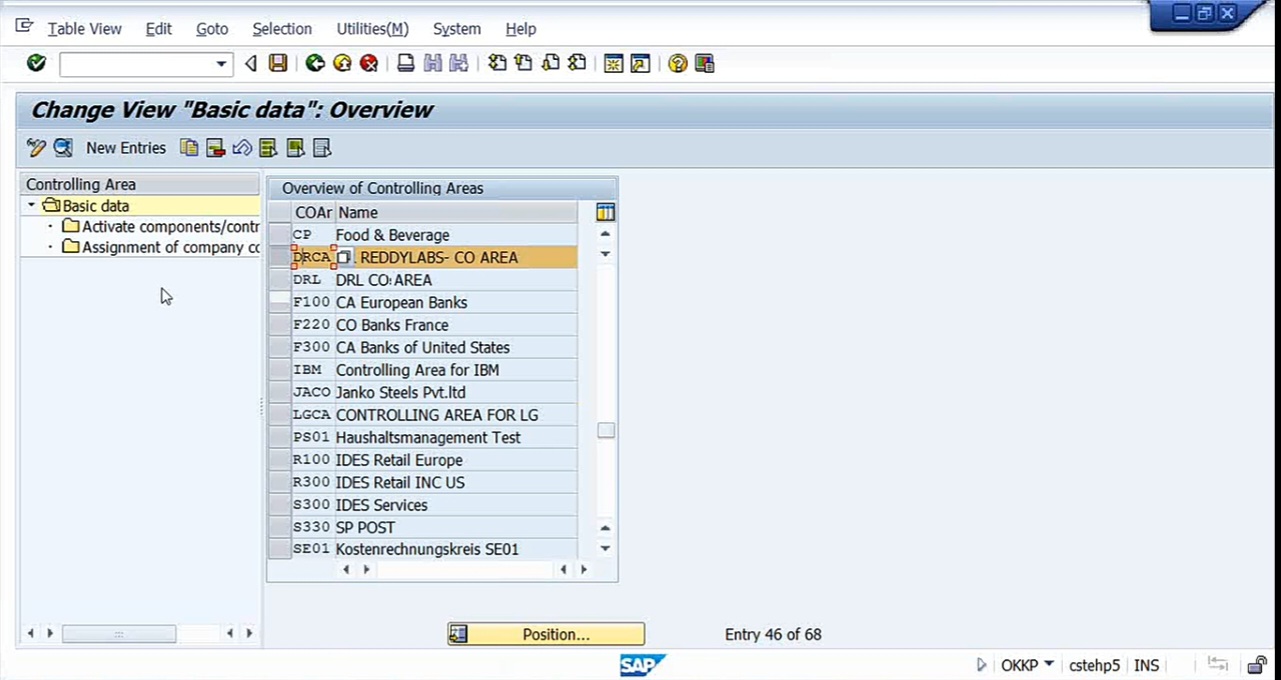
Select this. Click on Assignment of company codes. So now DRLB is there. Go to New Entries. Give DRLP. That’s all. Now again, try to post entry. Before that, let me check one more thing about Financial Accounting (New). I need to check whether New GL has been activated for that. Business transactions. Document splitting. Activate document splitting.
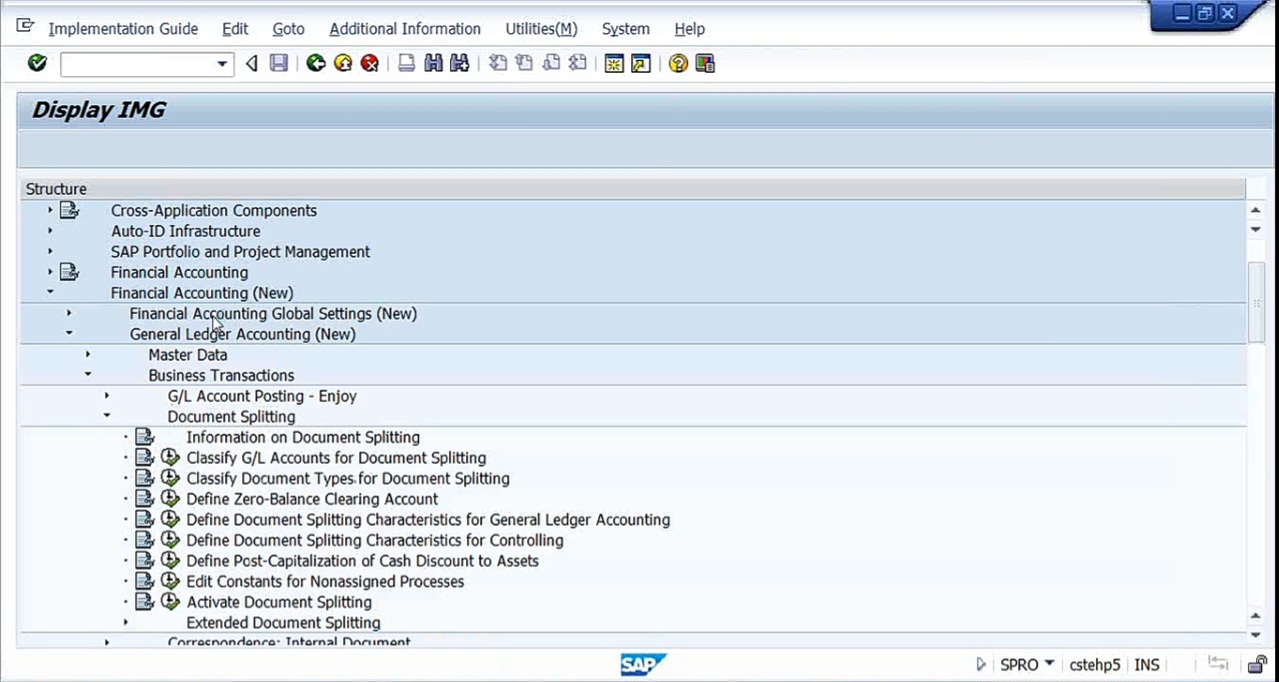
Here, we should see that Document splitting is not activated, of course.
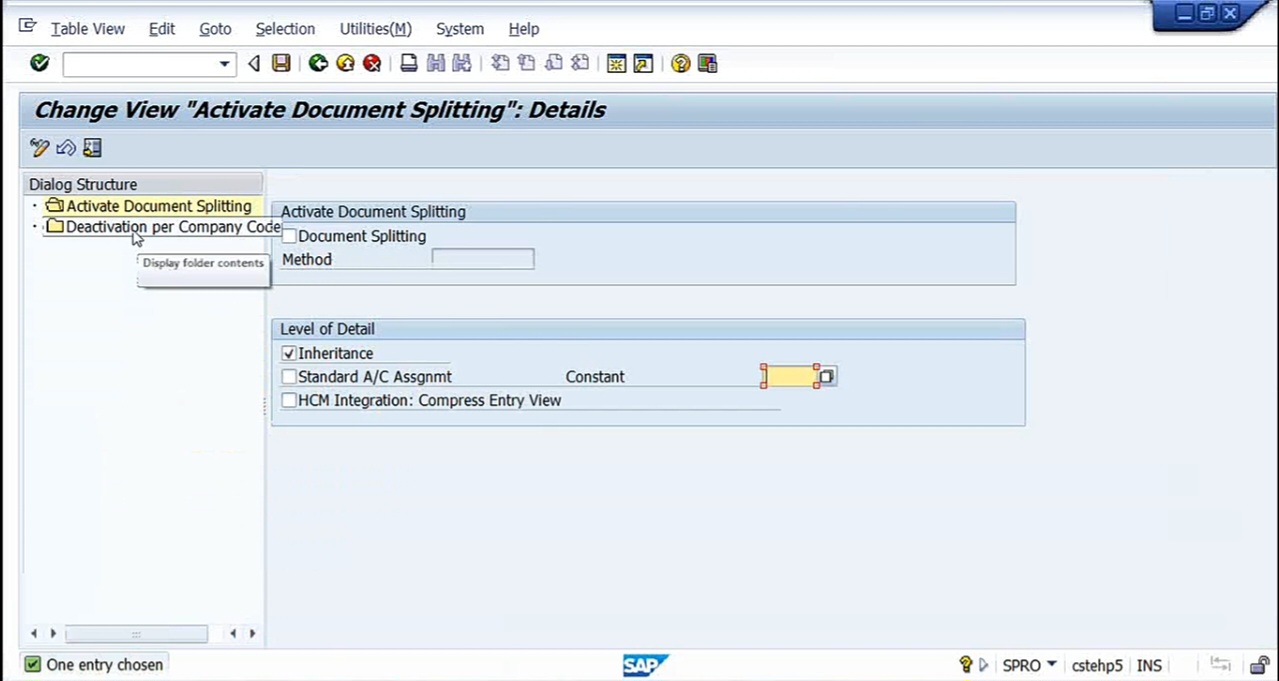
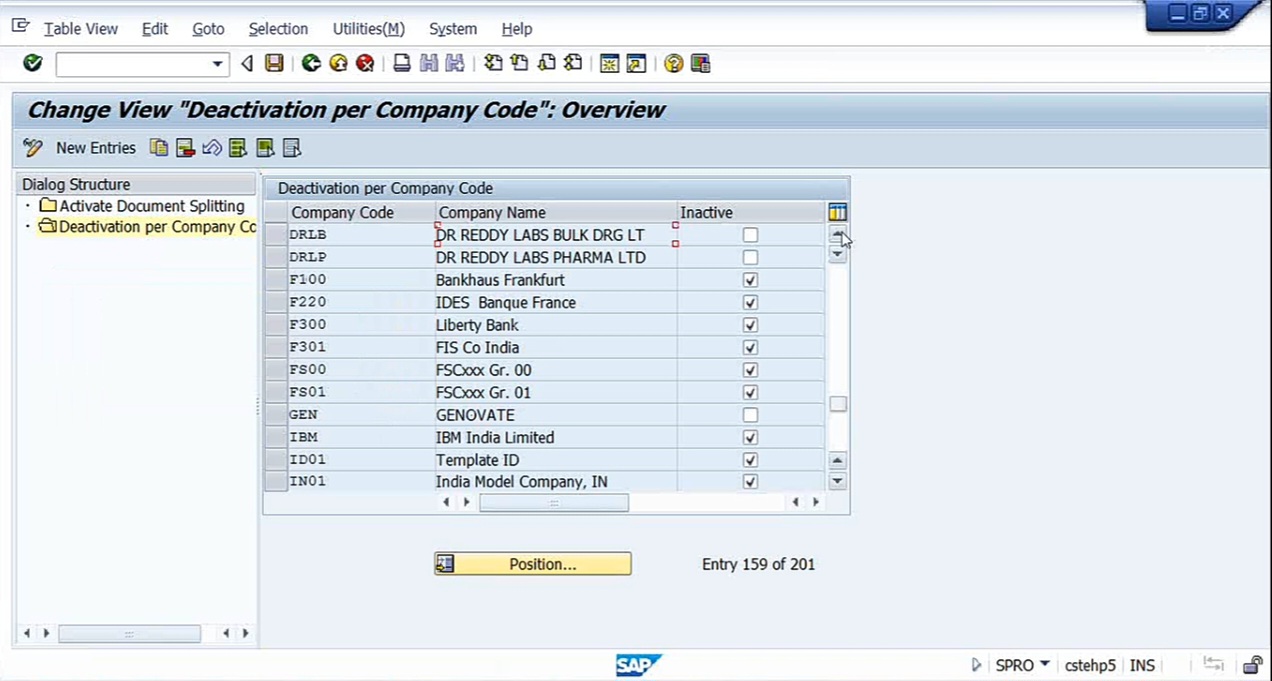
So here itself it’s inactive, no problem. So I can post accounting entry now here.
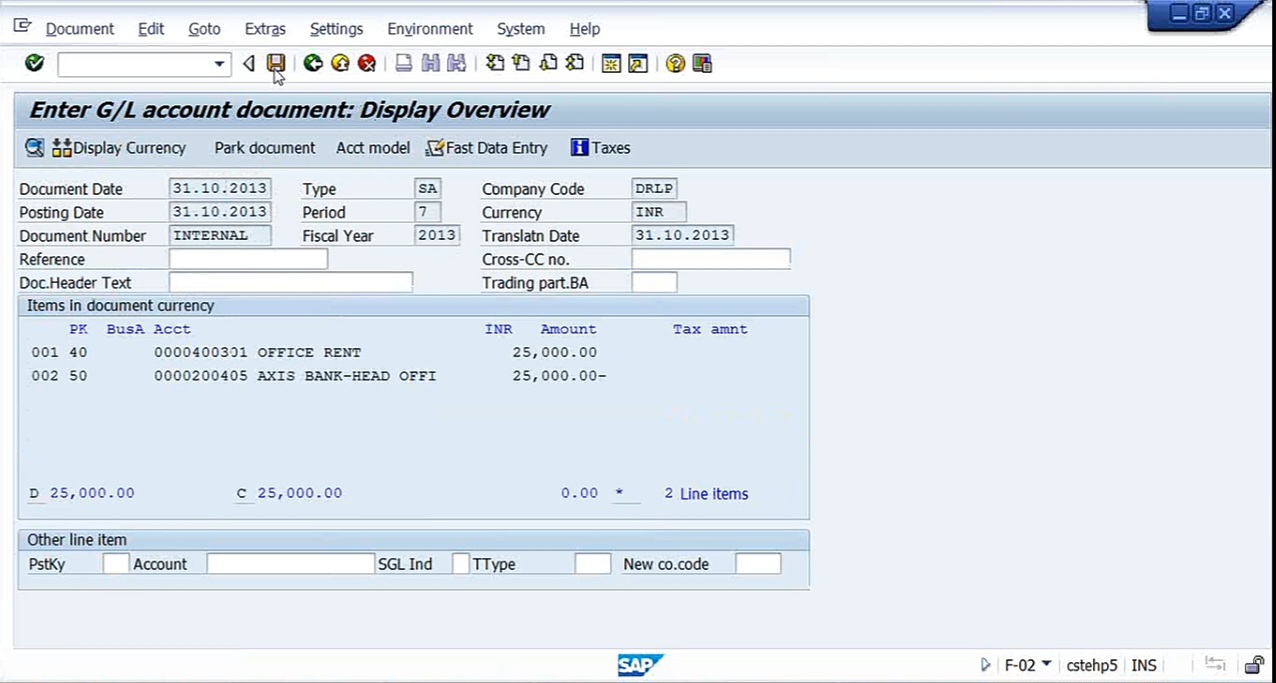
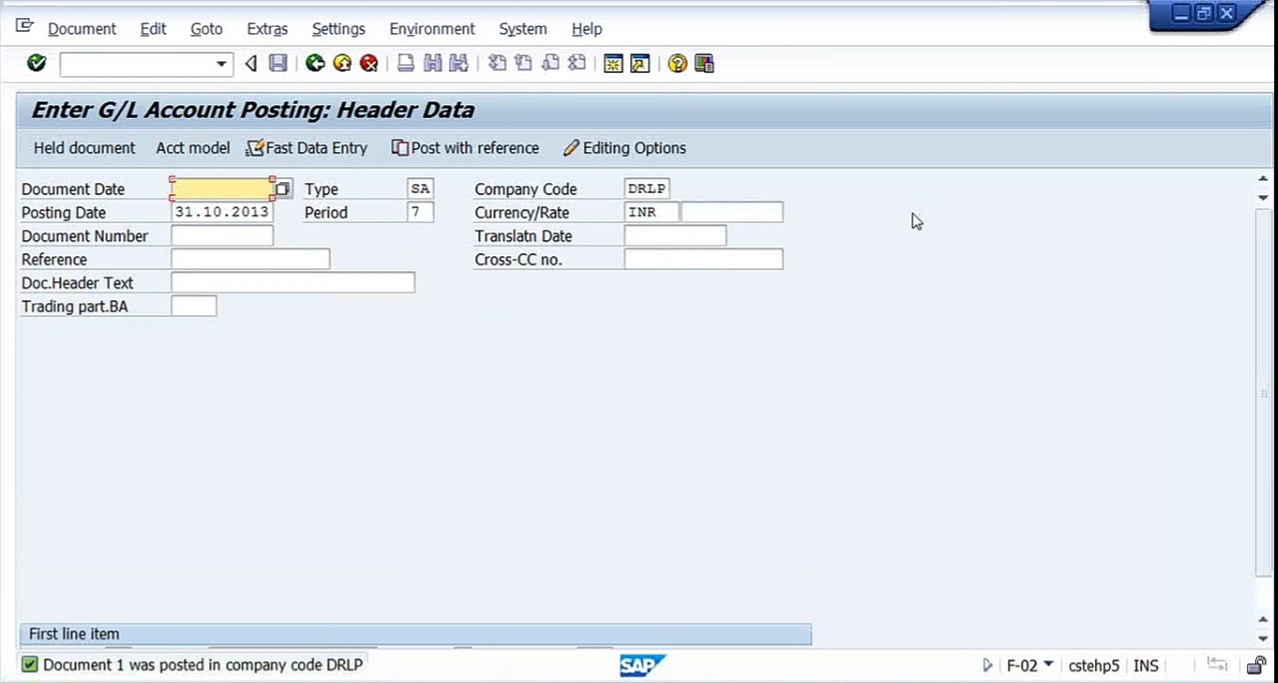
See. So document 1 was posted. So here, if you want to create a new company code, once one company code is readily available, I can just copy from that company code. I need not do any further settings, just only copy. In fact number ranges number ranges also will be copied, but some problem is there in the system, that’s why I need to again manually calculate. In the HP 5 only, I’m getting this problem. Otherwise, I will not get it. So now company code is ready.
Next job is I’m going to create GL account. In the books of DRLB, I’ll create intercompany account DRLB. In the books of DRLP, I’ll create an intercompany account for DRLP. So this I have to create. I’ll be using 200701, 200702. And we’ll do one thing. This, we’ll do it next because this comes under configuration. Immediately after creation of these GL accounts, I need to make settings in a framework. I have to fit the GL account into one framework and we should start posting the accounting entries.