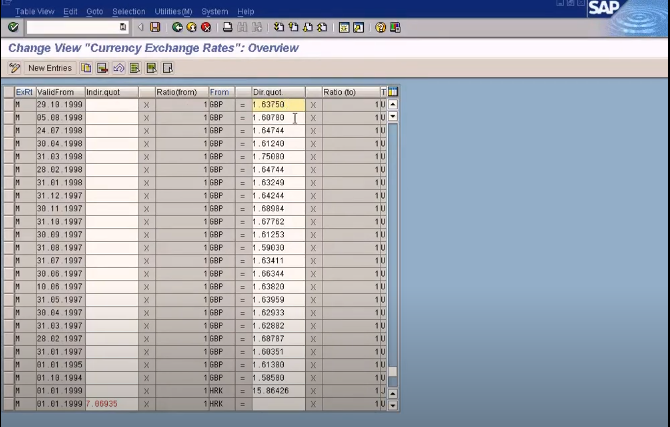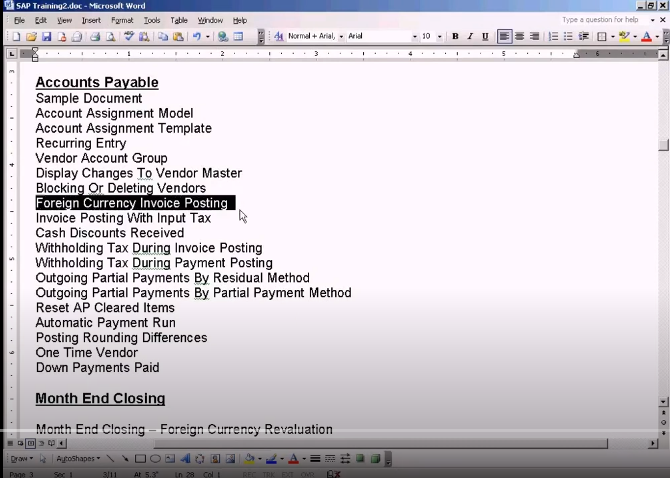
Foreign Currency Invoice Posting
Okay, now we will go to our next topic, which is foreign currency invoice posting.
Thank you for reading this post, don't forget to subscribe!
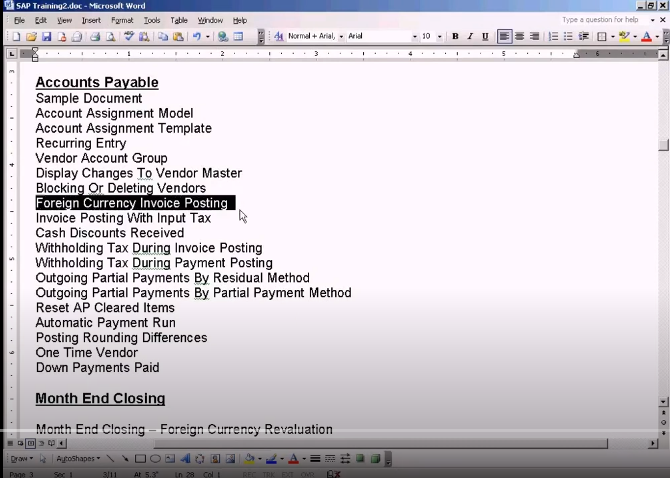
We will see how to post the invoice which is not in the local currency. This is our invoice posting screen under the accounts payable document entry. Financial accounting, accounting, let’s go into the invoice, choose any vendor, put in the current date.
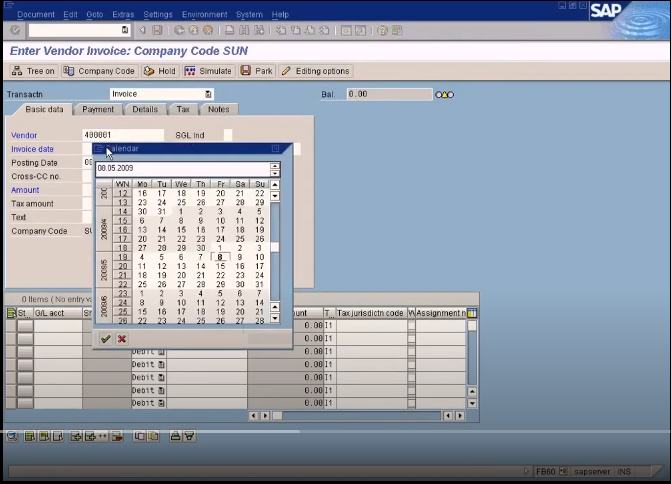
Okay, now on the amount, normally, it will be USD because this is our local currency. Now, if I change this to GBP, then this 1000 will be recognized as British Pounds. Okay, I’m not going to post any text, so let me just blank it off. I am posting 1000 British Pounds. Let’s go to cost of sales, which is laptop, put in the 1000 Pounds. Here, in this amount field, you don’t have to specify the currency key. You specify the currency key only at the header level. This currency key will also be applied to all the line items here, so you don’t have to specify a currency key separately for each line item. Okay, now let us simulate.
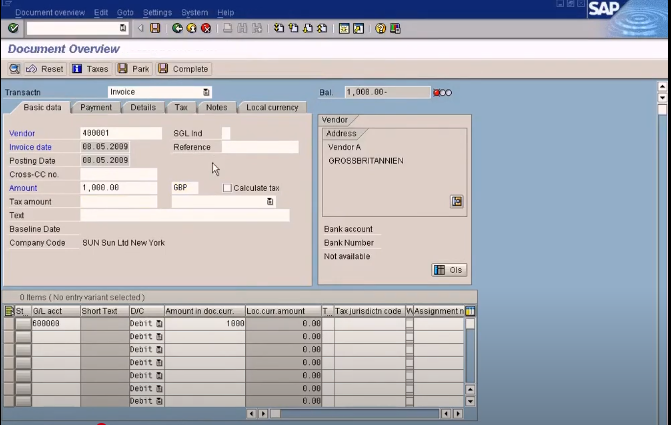
See this, 1000. Let me just post it. Okay, the document has been posted.
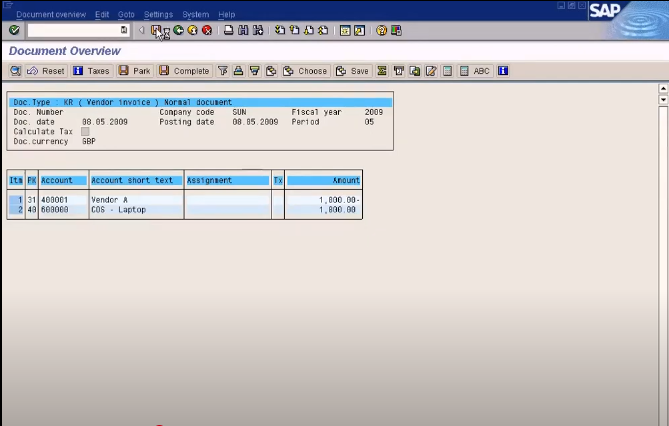
Okay, now let us investigate what has been posted in this document. Let’s go to display immediately, so the system will show the last generated document, which is the current document. Press enter.
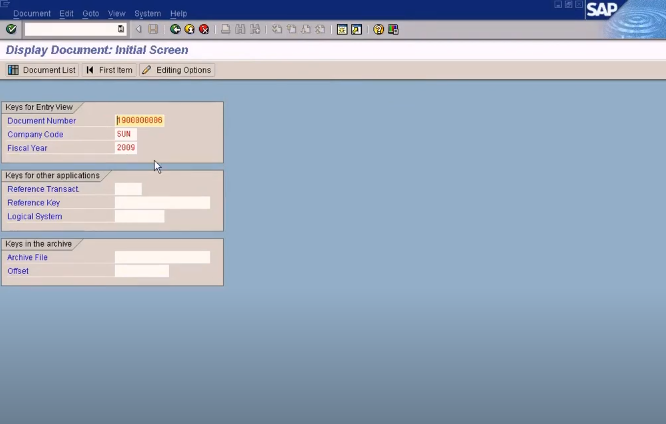
Okay. Now, this is GBP, British Pounds, 1,000, and the currency key is GBP. Remember I told you line items will follow the currency key entered in the header, therefore, this currency key has been inherited here in the line items. So if you want to see the local currency, which is the USD equivalent of this 1000, just go to display currency, choose local currency, and you see the USD equivalent of the GBP of 1000 Pounds.
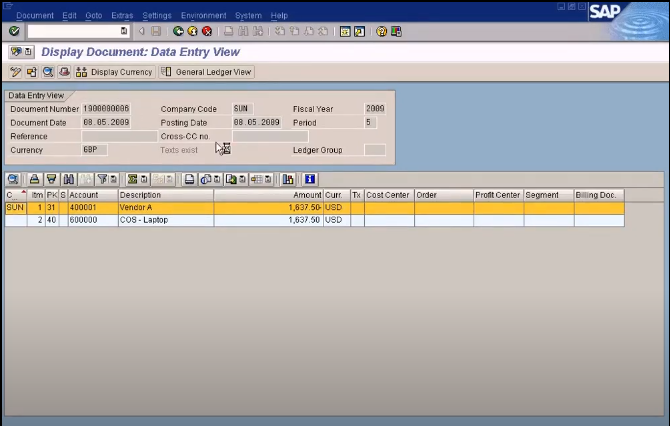
Okay, let us check the exchange rate. Click on the display document header. This is the exchange rate that has been used, which is 1.63750, therefore, 1000 times 1.63750 is 1637 US dollars.
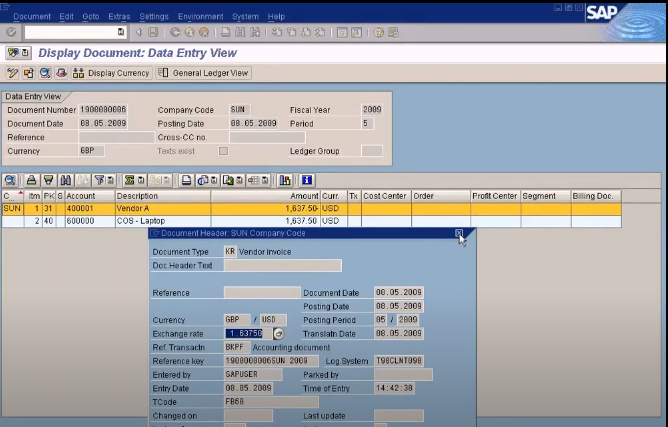
Okay. Do you know how the system derives this rate here? It is from the exchange rate table. Let me just show it to you. The two places you can see the exchange rates maintained, one is in the financial accounting environment. Current settings here, accounting, financial accounting, general ledger, current settings, enter translation rates.
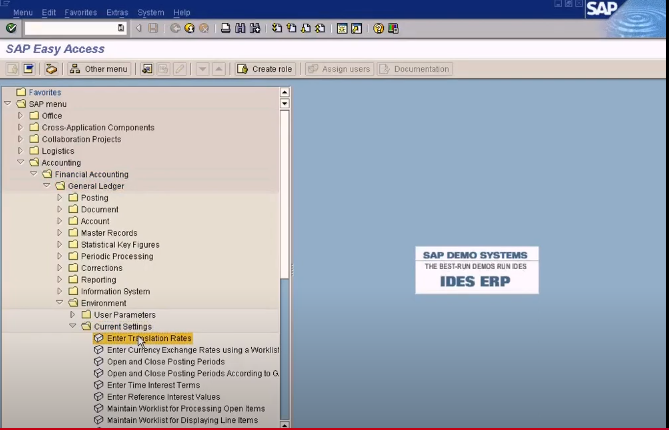
This is for the users to see the exchange rates. Let’s put M rate and from GBP to USD, and you see this, right here, valid from 29 October 1999. This is the rate which you are seeing here. Alright, so the system takes the exchange rate from this table here. Okay, that’s about it.