Noted Items – For Post Dated Checks
See a special topic called noted items. Noted items is used to post dated checks.
Thank you for reading this post, don't forget to subscribe!

Let’s say for example, the customer gives you a post dated checks. The due date of the check is 20th May, 2009. So now, you can keep this check in your file, in the customer’s file, let me just give you a customer post dated checks. This is given by customer, right? You can actually keep this in the customer’s file, and then, when the due date arrives, you can post a check. However, if you wish to record this in SAP, you have to use noted items to record this in SAP. One advantage of doing this is that once you’re recorded in SAP, whenever you go to the customer’s report, a message will show that some noted items have been posted to this customer account so that you’ll know that you have posted, and the customer has given some post dated checks. Okay, so let’s see how you can post this.

You see this, it’s under document entry, other and other items. It is under account receivable, document entry, other noted items. It’ll go to this screen. It looks like a normal screen. One thing that I have to tell you about this screen is that, even though you post an amount and all that, an account, a customer account, the amount that you mentioned here will not be posted to the customer’s account, which means that it’s only stored as a statistical record. It will not change the customer’s account balances. Okay, let me check that customer’s account balance first before that. Okay, let us see the balance. Okay, this is the balance, 5537.50.
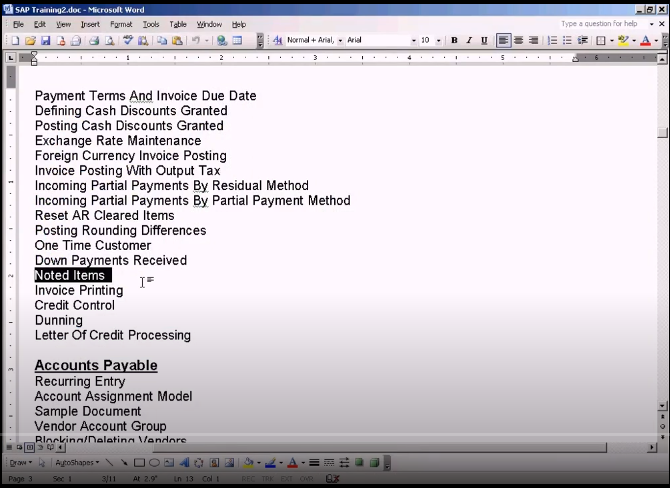
Let me create a noted item for this customer. It means that this customer has given us a post dated check. Customer’s post-it check. Okay, I need to tell you something. The posting key will be defaulted to 09. Always choose the posting 09. Don’t change anything there. On the Special G/L indicator, you need to enter a Special G/L indicator because this is something like a remark. Here is a special G/L indicator column, it will show the indicator that we have entered next to the line item, so that we can identify which line item is actually an altered item. Alright, that’s the purpose. Let us create a special G/L indicator now. For that, you have to go here, define reconciliation accounts for customers. It is under financial accounting, this and this. Okay. Sorry, we have to go to the new one. This is the old one, so let me go to the new one. It should be somewhere here. Okay, here. Let me close this better. Since we are using EC6.0, you have to use the new financial accounting menu over here. Let me just close the all ones. Okay, now I get the menu, under financial account (new), account receivable, accounts payable, business transactions, posting with alternative reconciliation account, and here, define alternative reconciliation account for customers. Let us create a new special G/L indicator. I need to see which special G/L indicator is not used. A to Z has been used, so we have to use 8 now. Seven is used. Let’s go for eight, and the name would be, noted items. Let me save it.
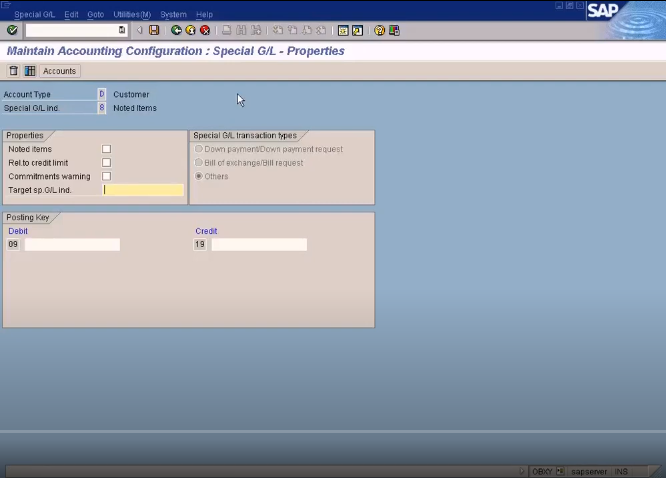
Okay. Be reminded to check this check box here, noted items, because this indicator will be used for noted items, so make sure you check this. If you want to know what is this, just right-click and go to help. See, noted item without balance update, which means that you need to set this indicator, which means that posting with this special indicator do not lead to an update of the transaction figures. We do not want to update the transaction figures because post dated checks will not update the account balances until the due date of the post dated check, so please be reminded to check this check box. Then after that, go to accounts. It’ll prompt you to save first, proceed to save, and the chart of account, make sure it is Sun. And then, now we need to mention the customer’s recon account, which is the trade debtors. Okay, let’s enter the trade debtors account. This is a default recon account for customers which will be routed to a different recon account. We need to create an account for noted items. Let’s go there. Okay, down payment is account payment received. Let me create 20008 as the post dated checks account. I’m going to create post dated checks. Post dated check is supposed to be liability or it can be created as other G/L accounts, so let me just check the account group for other G/Ls. We need to go to account group over here. I will come here to the account group. Let us check the number range for G/L accounts is nine, starting from nine series. Okay, let me just copy this. Go back here with FS00. Now let me see. Nine series is okay. 101 has already been created for output tax, so let me use 102. Okay, let me create G/L account. Create, choose G/L accounts. I mentioned here that this is supposed to be a balance sheet account, noted items. Instead of noted items, I just put post dated checks, customer, I just put PD checks, customer PD checks. Okay. Post dated checks. Alright, I need to enter the field status group. Put general, just copy this and save it so the account is now created. Click okay. Alright, now let me go here, maintain account configuration, special GL accounts. Okay, I’ll define this as the alternate G/L account. I save this, so now I can use this. G/L indicator, eight, so I put the eight and the customer account will be 50001. Alright, I press enter. Press enter again. Oh, I need to make it as a recon account because it says 9000102 is not a recon account yet. For that, we need to do some settings here. FS00 here. Go to change, this account, come to control data, choose customers, only then the error message will be cleared. Let us check again. Now I press enter again. Alright, I think I have to quit so that I can refresh properly. This is a refresh problem, let me just check again. Okay, 50001, let’s say the amount of the check is 100. Due on is the check. It can be uncashed on 20th May. This is date shown on the check, so it’ll be due on 20th May, so I just put this, and just press enter again. See, now it goes. So it’s a refresh problem. Okay, now we can save this. Press save.

Okay. It is saved now. So this a document which is saved. Okay. The document posted, shown here. Alright. All right. Let me just copy this document. Okay. Let me take you to the slide. What we have. Done now is that we have posted a check for the amount of hundred. The date on the check is 20th May, and the current date is 1st of May. So obviously we posted a check, so that’s why we have posted it in noted items screen. Otherwise, if it’s a current check is not a post check, then you can just post it in F-28. F-28 is the screen for posting incoming payment. So if it’s a current check, not a posted one, you can just post it here to update the fee accounts straight away. Since it’s a post dated check, you have to do it in the noted items screen, which is F-49 here. So let us check whether the balances have been changed or not. Okay. Now let me see, it still remains the same, 553750. No where it has been updated. So let me just show you something. You see this type here? Okay. See this check box here? Noted items. If you click that and execute, you can see the noted items here, 100. See the eight here, special G/L indicator we have used, and the balance is increased by this 100. Earlier, it was 5537, now it’s 5637. Even though it’s a customer payment, it is shown as an increment because we have used special posting key, 09. See this, remember just now on the posting key that we used to post a transaction is this, right? Special G/L debit. So for customer payments, which is paid using post dated checks, it could alternatively use this special G/L credit, 19. This stands for customer, and this is for credit. We use 19 instead of nine, then this figure here will be negative for special G/L credit. So if it’s a post dated check by the customer, you should use 19, so just take note of it. So if you use 19, then this figure will reduce by 100. So now, earlier, I remember I told you noted items will not update the account balances, it will only show in the customer balance that it has updated the figures, but he will not update the account balances, the G/L account balances. Let me prove that to you. Okay, tell you what, I go here, account. Okay, this trade debtor account before recon can account. Okay. Let me open one more session here for customer master data, FD03. I need to show you the default recon account. Okay. Go here, control data, company code section. See this, default recon account is 20003, right? This is the customer account. We posted the post dated checks too. Okay, now let us run this. We choose all items and execute.
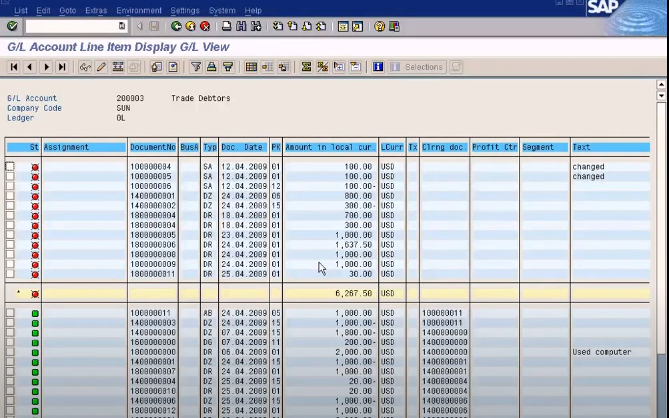
Okay, see, the 100 will not be here. The post dated check, our document is 1600001, so you can’t see it here. Let me just show you why I tell you 16. It’s because, let me go to FD03 document display. Okay, this is the noted items that we posted, right? Let me just show you. You see? Please notice that since noted item is not meant to update any of the account balances, it’s just a statistical posting. Therefore, there’s no double entry here. You can see only one line item here, offsetting posting. To the credit side, it’s not shown here because this is just a statistical posting. Okay, so the document number is this. Let me just copy it and go to our trade debtors transactions. If I look for it, I can’t find it, so if you press CTRL+F, we get this window, you can paste it, and then, do a search. Search is unsuccessful, so this document cannot be found in any of these line items. That means that this posting that we made here is proven that it has not updated the default recon account of this customer B, which is 200003. Okay. Now, this account here, this the alternative recon account. Since we put the special G/L indicator of 8, the postings of 100 will be routed to this account. But again, since this is a noted item, statistical posting will not be updated here too. Let me just prove it to you, and then go back to P&L line item display. I changed this to this account. See, no items selected. So this posting of 100, which is a post dated check is not even posted to the alternative reconciliation account, which is this. But the only place where you see this in the customer balance over here, but this doesn’t mean that just because it’s shown here it, this doesn’t mean that this $100 amount has been updated into the recon account of this customer. I’ve already proven that to you.
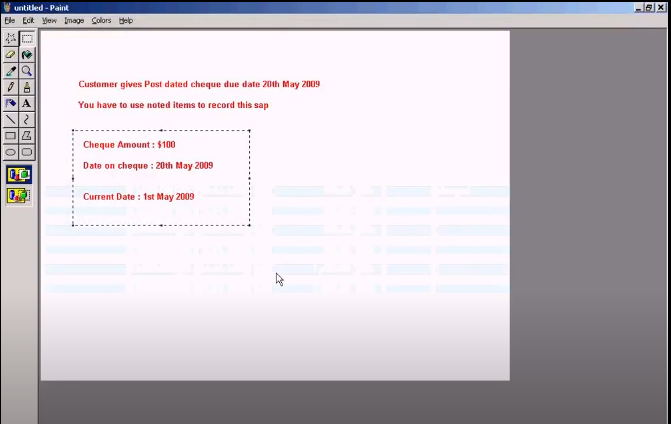
Okay, so now let’s say on the 20th of May, which is the due date, the check amount is 100, date on check is 20th May, the current date refers to May. On the 20th of May, before that, one more thing, so when the check is actually cleared, since the check will become due on 20th May, it means it can be cashed on 20th May, so how are we going to do the cashing? Before that, let me tell you, whenever you see this special G/L indicator of 8, you’ll know that there is a post dated check of 100 is available for this customer, so this will serve as a information purpose. Okay, so whenever you want to take down a report on all the post dated checks that is posted for this customer, we just have to tick this and you untick this so you see the noted items, which is post dated check of 100, so you won’t see any other accounts or any other documents. So in this way, you know that whether this customer has given us any post dated checks, so it really serves a good purpose. So now we’ll see how to clear this amount once the check can be cashed on 20th May. Okay, so once you cash a check on 20th May, you need to clear this, noted item, so that it will no longer be displayed in the customer line item display. Okay, let us see how to do that.
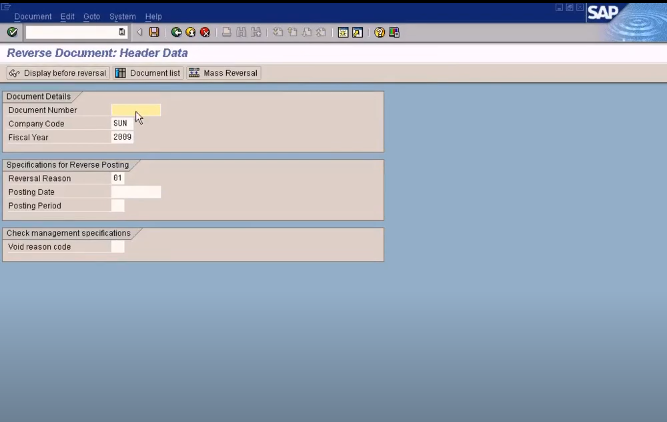
Okay, what you do is that use this FB08 reverse document screen, and then, reverse the post dated check. It’s an author item. By saving this, I’ve already done it once, so I’m not going do it again, so just take note that all you have to do is to reverse the noted item. You just paste the document number here and press save. Okay, so once you’ve done that, you come here and run it again. Put noted items because you don’t want to see the normal items. You see this color here just now, it was red. Now it is turned to green. That means it’s already been cleared. Okay, even if you include the normal items. You will not see here. You’ll see here right under the cleared section. That means that this document, noted has been cleared, so it will not influence the balance of the customer. See, it has become 5537 again. Alright, then once you have reversed the noted item, now you have to post the real check because reversing does not mean that if you post the incoming payment, you have to go to F28 and post the incoming payment in the normal way that you’ll do. Because currently, it’s 20th May, so you have to mention 20th May, and the bank account, you want to post the check and the amount is 100 on the customer account here, and you proceed in a normal way, process open items and so forth. Why? I’m not going to show that to you because you know how to do, so the only thing you have to remember is when you want to actually clear the check on the 20th of May, so you have to reverse the noted item and then post a real payment using F-28. Alright, let me show it to you in a flow chart. Okay, this is a flow chart. Post daily checks posting, customer gives post check due on 20th of May. You post it as a normal noted item using F-49, using posting key 19, not 9. 9 will make it a debit entry. You have to use 19 so that it makes it a credit entry and a special G/L indicator. You can define this special G/L indicator on your own and on 20th May, that means on the date of the check. You’ll reverse a noted item using FB08 and post real check payment using F-28.
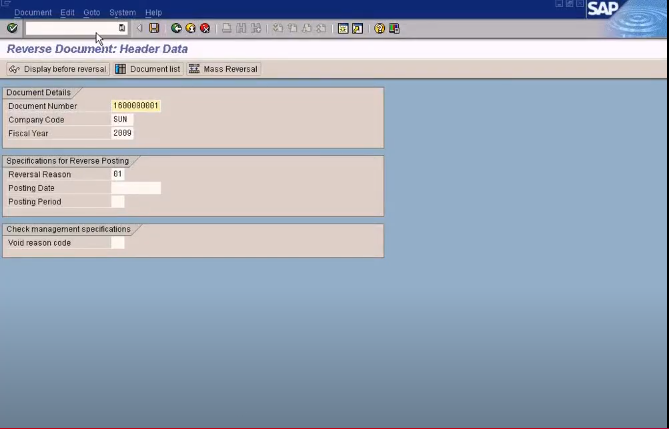
This is how you had to do it. You have seen this now, there’s one more question here. Is this the best method of maintaining post dated checks in the SAP system? What happens if the customer wants a facility whereby they don’t want to do this part? That means on 20th May, they don’t want to remember on the due date of check to reverse a document and post it as a real check payment. Alternatively, they want the system to automatically make the noted item check payment as a real payment without they having to do any extra work. So they will ask if SAP has got a facility whereby you post it only once, but on the due date, the system will automatically update the account balances, so they don’t have to remember to reverse and post it as a real payment, so how are we going to do that? There’s one way you can use the F-28, right? The current date is May, right? What you do is for the posting date, you would put 20th May, 2009. So if you put the posting date as 20th May, 2009, then you can proceed to enter all the other information, the bank account, the check amount, and the customer account and so forth. But the payment will not update the G/L account balances until the date of 20th of May, 2009 because this amount here that he post using a posting date of 20th May, 2009 will only be posted to 20th of May, 2009 period, which is period 5. So until that date, the balance will not be reflected in the account balances. That’s one way of doing that. Okay. Let me show you how to do that. I’m going to post an incoming check of 200. This is supposed to be a post dated check. Let us use the same example, 100 and account is 5001, right? I post it as normal. I need to put a due date, due on 20th May, 2009. This date here will not influence anything. This due date that you enter here will not influence the account balances. The date of the account balances update. This is for some other purpose, so don’t get confused. Only the posting date will influence on which date the amount should be updated into the account balance. Okay. Let us go back. I’ll process open items. Alright. Now, I have this invoice to be settled. Okay, I can make it as a partial payment because it’s only 100, right? So I go here, make a partial payment of 100. Now I save this.

Take note of the document number 180009. This is the document posted. Let me go to customer line items. Come back here. I’m going to show you something. Alright, remember I posted on 20th May, right, so let me just open that. Document, IMB03, this is the document. Alright. The posting date is 20th May, right? Let me show you something. I am going to choose one items on 1st of May, 2009. See, account balances will not be reduced by 100. It’ll still be there. Now what I’m going to do, I’m going to change this. Did may see this? That $100 that we make has been taken into account, so that’s for the customer balance releases by 100. Okay, let me see here. My payment, this is my document number, right for the payment I made. It’s coming here, 100, so it is reducing. If I put one day earlier, it’ll not be there. See, it’ll not be there. The 140007 is not shown here. Therefore, the account balance is 5537. $100 is not taken into account because, since you put a posting date of 20th, only on the 20th May, that document amount will be taken into account, so this is one of the good way. Instead of using noted items and reverse it on the day, all the check clearance, you can just post it using F-28, but make sure you put the posting date is 20th May, so it posted to that date. Alright, this is good. Even on the 1st of May, the document date, you want to be posted. 5537, that $100 is not taken into account. So the other way of doing it is, let me just draw a flow chart. This is the second method I showed you, posting post dated check using F-28, so the customer gives posted a check due on 20th May, or you do post it as a normal incoming payment. You’ll be using F-28, but put the posting date as the check date. Okay. You put the check date as the posting date. The document date can be the current date. This doesn’t really matter. You can put whatever date in the document date. It doesn’t really influence the date on which the account will be updated, only the posting date will really influence that. So if you do that, only on 20th May, the check amount will be taken into account.
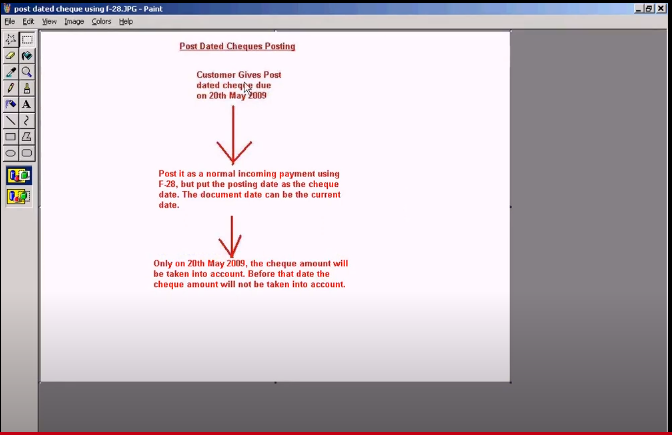
Before that day, the check amount will not be taken into account. You have seen this already. I’ve already shown this to you. Alright, depending on the customers. You can either implement this one or implement using the normal way, which is using the noted items. Alright.